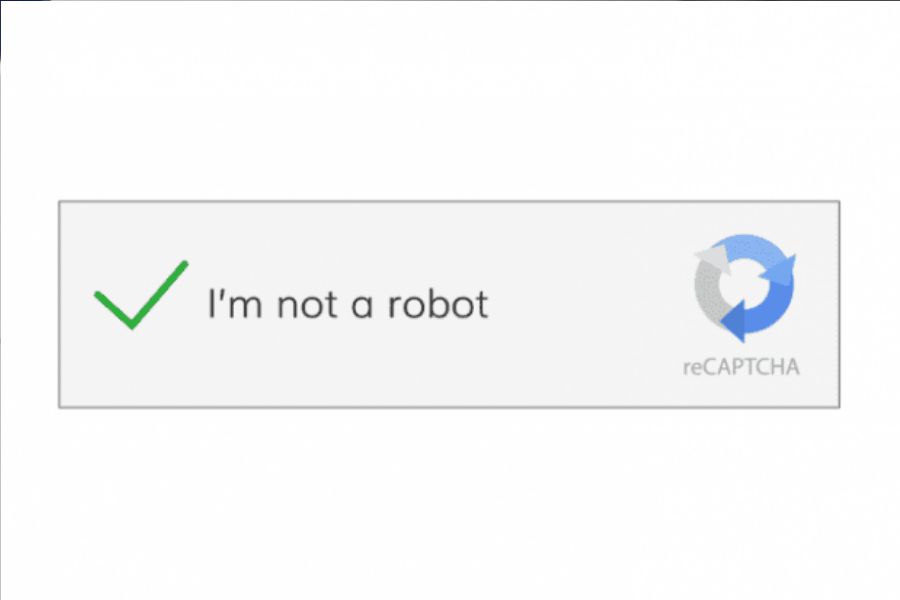Google reCAPTCHA v3 provides a seamless and user-friendly way to protect your Shopify store from bots and fraudulent activities. Unlike traditional CAPTCHA methods that require users to solve image challenges, reCAPTCHA v3 works in the background, analyzing user behavior to differentiate between real visitors and automated threats.
In this step-by-step guide, we’ll show you how to add Google reCAPTCHA v3 to your Shopify site, ensuring a secure, hassle-free shopping experience for your customers. From contact forms to checkout pages, implementing this tool will help safeguard your store while maintaining a smooth and uninterrupted user experience.
Introduction to Google reCAPTCHA v3
Google reCAPTCHA v3 offers a smart security layer for Shopify stores by monitoring visitor interactions to distinguish between human users and automated spam bots.
Unlike traditional CAPTCHAs, which interrupt the flow with visual puzzles, reCAPTCHA v3 operates quietly in the background, providing a smooth experience for legitimate visitors.
By default, it’s active across all Shopify sites, with its icon displayed on the bottom right to inform users, as required by privacy regulations. The system assesses each visitor’s behavior during their session, assigning a score that determines whether they are likely to be human. If the system’s confidence is low, or if reCAPTCHA v3 is turned off, the familiar CAPTCHA challenge may be presented to ensure security.
How To Add Google reCAPTCHA To Your Shopify Site?
Google reCAPTCHA is an essential security tool that helps protect your Shopify store from spam, bots, and fraudulent activity. By integrating Google reCAPTCHA v3, you can secure important areas of your site, such as login pages, contact forms, and checkout pages, without disrupting the user experience.
Here’s a step-by-step guide to adding Google reCAPTCHA to your Shopify site, ensuring your store is safe, secure, and user-friendly.
Contact forms
Google reCAPTCHA is crucial for safeguarding your Shopify site’s contact forms and blog comments against spam. By default, this protection is active for all Shopify stores.
To disable reCAPTCHA for contact forms:
- Navigate to Online Store > Preferences from your Shopify Admin.
- Uncheck the option Enable Google reCAPTCHA on storefront contact pages.
To re-enable it:
- Go to Online Store > Preferences in the Shopify Admin Panel.
- Under the Spam Protection section, check the box again.
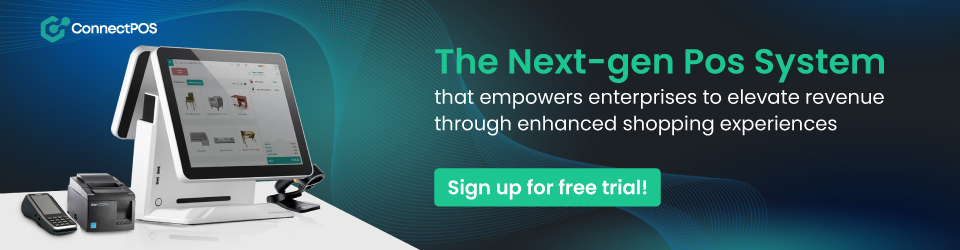
Log in, create account & password recovery pages
Google reCAPTCHA also serves to shield your login, account creation, and password recovery processes from unwanted access, and is enabled by default.
To disable reCAPTCHA for these pages:
- In your Shopify Admin, head to Online Store > Preferences.
- Deselect the Enable Google reCAPTCHA on login, create an account, and password recovery pages option.
Checkout page (Shopify Plus only)
For Shopify Plus merchants, adding a reCAPTCHA challenge at checkout is possible, which can be helpful if you’re experiencing spam issues.
Following are steps to enable Google reCAPTCHA:
- From the Shopify Admin Panel, access Online Store > Preferences.
- In the Spam Protection section, select Enable Google reCAPTCHA at checkout.
Remember that enabling reCAPTCHA on the checkout page may add an extra step for your customers, so weigh the benefits of increased security against the potential impact on the user experience.
Additional Methods to Protect Your Shopify Store
Beyond adding Google reCAPTCHA to your site, there are several strategies you can employ to further secure your Shopify store and enhance your overall business operations:
1. Integrate a robust POS system
Implementing a secure Point of Sale (POS) system like ConnectPOS can bolster security by ensuring that transactions, both online and in-store, are processed securely. Advanced POS systems offer end-to-end encryption, fraud detection, and secure customer data management.
2. Regularly update and monitor security settings
Keep your Shopify store secure by regularly updating the latest software versions and closely monitoring your security settings. This includes using strong passwords, enabling two-factor authentication (2FA), and regularly reviewing user permissions.
3. Utilize secure payment gateways
Choose payment gateways that comply with the Payment Card Industry Data Security Standard (PCI DSS) to protect against data breaches and ensure secure payment processing.
4. Implement SSL Certificates
Ensure your Shopify store has a Secure Sockets Layer (SSL) certificate activated for all pages, not just the checkout. This encrypts data transmitted between the user’s browser and your website, safeguarding personal information.
5. Conduct regular security audits
Schedule routine security audits of your Shopify store to identify any vulnerabilities. This proactive approach can help prevent security breaches before they happen.
6. Educate your team on security best practices
Train your staff on security protocols and the importance of maintaining a secure environment for your customers. Awareness can prevent many common security issues.
To Wrap It Up
In conclusion, learning how to add Google reCAPTCHA to your Shopify site is a straightforward yet critical step in fortifying your online store’s defenses. By integrating this smart security feature, you create a more trustworthy environment for your customers, free from the annoyances of spam and automated threats.
Remember, protecting your Shopify store extends beyond reCAPTCHA; it encompasses a holistic approach from secure POS systems to regular security audits. If you’re keen on exploring a POS system with advanced security features, reach out to us at ConnectPOS!
ConnectPOS is a all-in-one point of sale solution tailored to meet your eCommerce POS needs, streamline business operations, boost sales, and enhance customer experience in diverse industries. We offer custom POS with features, pricing, and plans to suit your unique business requirements.