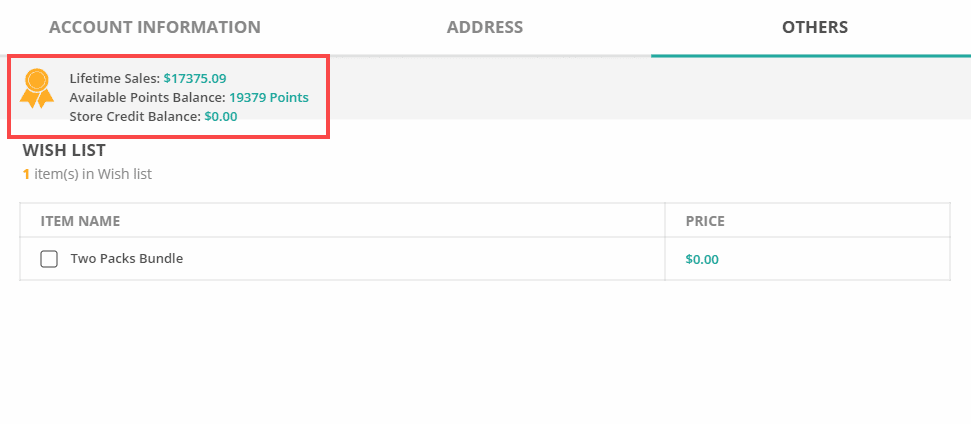Choosing your loyalty integrations #
ConnectPOS offers multiple reward point/loyalty integrations for you to choose from.
For information on enabling which integration, please click here.
For information on configuring points exchange rate/earn rate, please click here.
Pay for the order using Loyalty / Reward points #
- Before making a sale with Loyalty / Reward points, please make sure that the integration is enabled, and exchange/earn rates are defined.
- Additionally, Loyalty / Reward points can only be used for a registered customer. Using Loyalty / Reward points with “Guest Customer” will not be applicable.
To use Loyalty / Reward points for an order, please follow these steps:
Add items to order. Then select a customer.
Click on “Pay“. On the payment screen, you will see the following information for Loyalty / Reward Points:
- “Reward Point” row: Show customer’s points balance.
- “Points earned“: Number of points customers will earn after checkout.
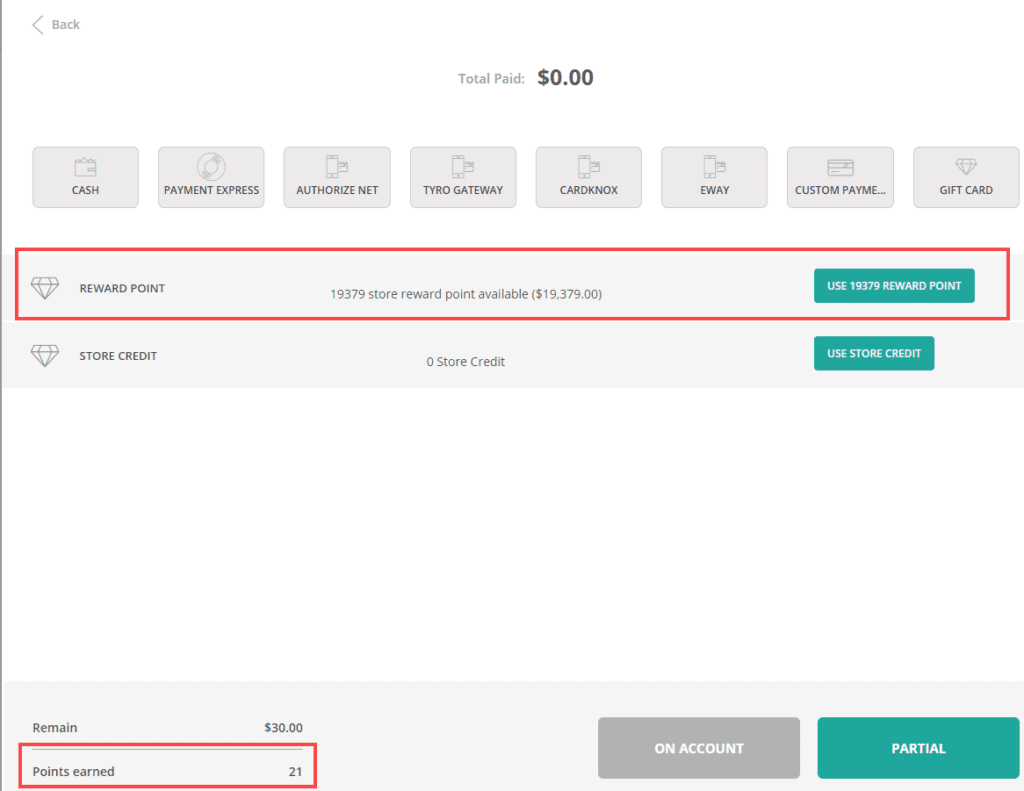
To apply customer’s points to order, click on the “Use ‘n’ reward point” button. Loyalty / Reward Points to be applied will be equal to or less than the order total.
If the points only paid partially the order, you can select a payment method to pay the remainder of the sale.
Click on “Complete” to complete the sale using Loyalty / Reward Points.
Check customer’s Loyalty / Reward points balance #
To check customer’s point balance:
At the Sell Screen, add a customer to cart. Then click on the customer’s name.
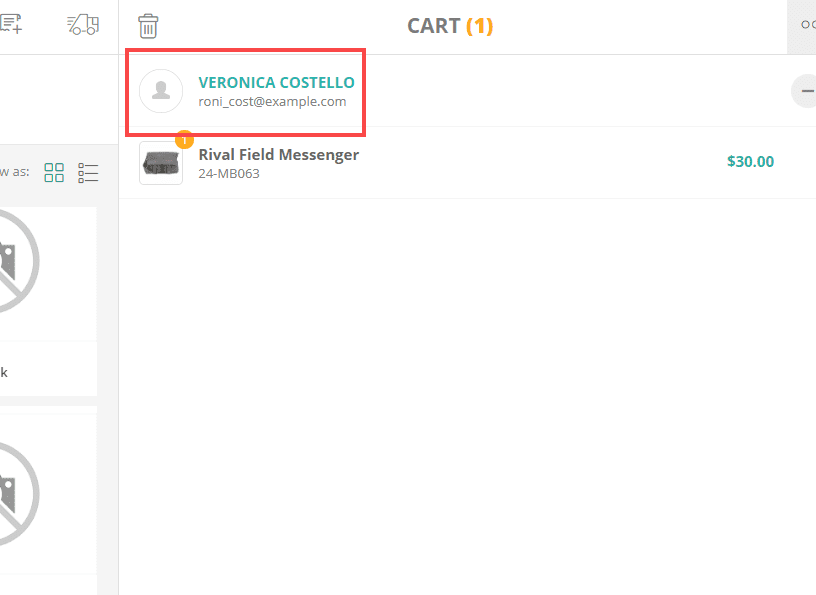
A popup for the customer’s detail will appear. Click on the “Others” tab.
Details of the customer’s points balance will be shown here.