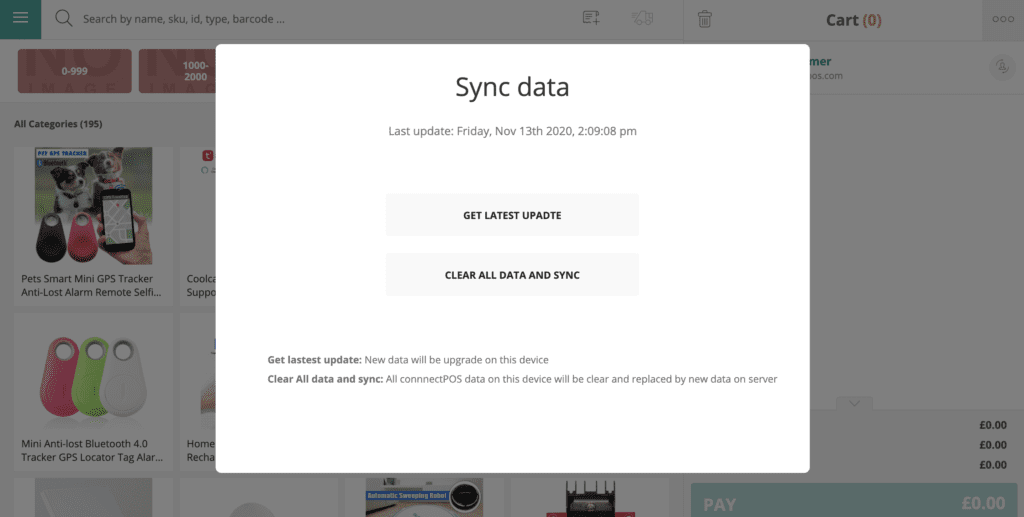On November 11, 2020, we released a major update about how ConnectPOS collects data from Shopify.
The update increases the number of checkpoints at which data is collected from Shopify to ConnectPOS app. This makes sure data is updated as frequently as possible, and reduces the chance where products/customers/orders cannot be found because data hasn’t been collected.
This article explains our data collection mechanism, before and after the Nov 11 update, and the reason why many products cannot be scanned, though having been untouched for a long time.
Before November 11, 2020 #
Before this date, ConnectPOS pulls data from Shopify to local app at two checkpoints:
- Every 30 minutes without any updates from Shopify: ConnectPOS proactively calls to pull data from Shopify and update the changes during the last 30 minutes.
- Real-time update when a Real-time module is installed: Shopify sends data to ConnectPOS servers whenever there’s a change in product/ inventory, via webhook.
However, these two checkpoints only work when ConnectPOS is opened. This leads to a huge gap in the data synchronization process:
If a product is updated inside Shopify admin when ConnectPOS is not opened, it fails to be synchronized from Shopify to ConnectPOS. Even when ConnectPOS is opened afterwards, these products remain unsynced and cannot be found inside the app.
From November 11, 2020 forwards #
To improve this bug, we added 3 new checkpoints where data is collected from Shopify to ConnectPOS:
1. After logging in to ConnectPOS
ConnectPOS automatically pulls data from Shopify after you login to the app. All the data since the last synchronization, including data updated during ConnectPOS was closed, will be pulled after you log in.
2. After refreshing the page
When you refresh the page, all data from the last synchronization to the present moment will be pulled to the ConnectPOS database.
To refresh your page:
For MAC: Command R
For Window: Ctrl F5
3. After manual request with “Sync new data” button
In specific situations, none of the above conditions are met. A typical example is: Products are updated between two 30-minute auto updates.
In cases like this, a “Sync new data” button is available to enable users to manually update product data.
Important: Apply new updates to your ConnectPOS product data #
For users that have been using ConnectPOS before the updates on November 11, 2020, renewing the app’s codes and data is required. This is to make sure the above new updates on November 11 are applied to your local ConnectPOS app.
What you need to do:
Go to Menu > Sync All
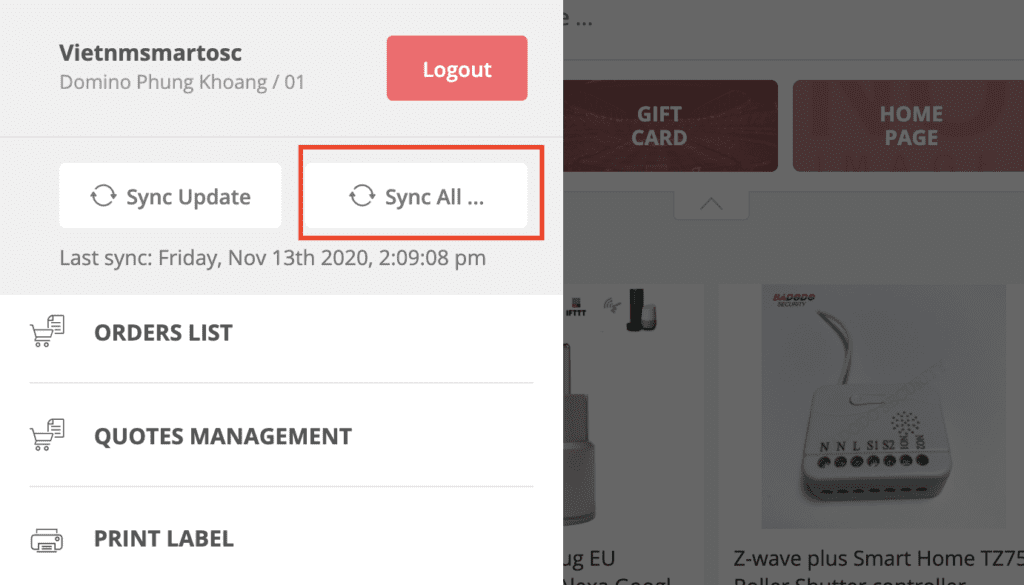
Select Sync All
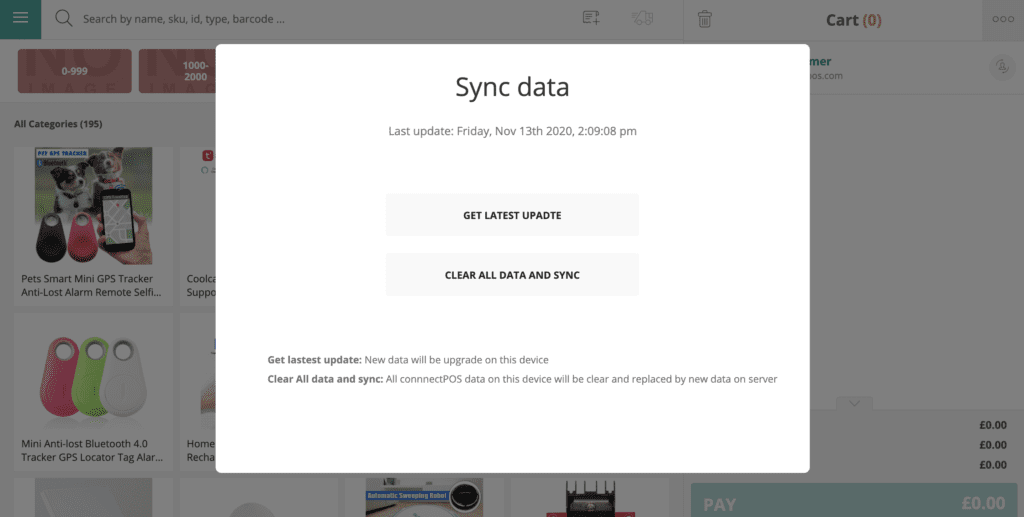
Click both buttons: “Get latest update” and “Clear all data and sync”
Frequently Asked Questions #
The product was added months ago and hasn’t been touched recently, but I still cannot find it in ConnectPOS #
Short answer
These products have never been synchronized into ConnectPOS. The reason is because they were updated when ConnectPOS was offline. And before November 11, products updated when the app was offline will not be synchronized.
Detailed explanation
Before the November 11 update, product data is only synchronized from Shopify to ConnectPOS when ConnectPOS is opened.
If a product is updated when ConnectPOS is closed, it is not synchronized.
After that, when ConnectPOS is opened again, the system only synchronizes data that is updated after and during the app is opened.
In this case, products that were updated when ConnectPOS was closed will be totally missed. They will remain unsynced until you search for them, which is the reason why it’s shown as “No result for this product”.
This problem occurs only to products that were updated before November 11.
SOLUTION FOR THIS:
You only need to renew the app’s code and database ONCE. After renewing the data, the new mechanism will start applying and all products will be synchronized frequently, regardless of when they are updated.
Go to Menu > Sync All
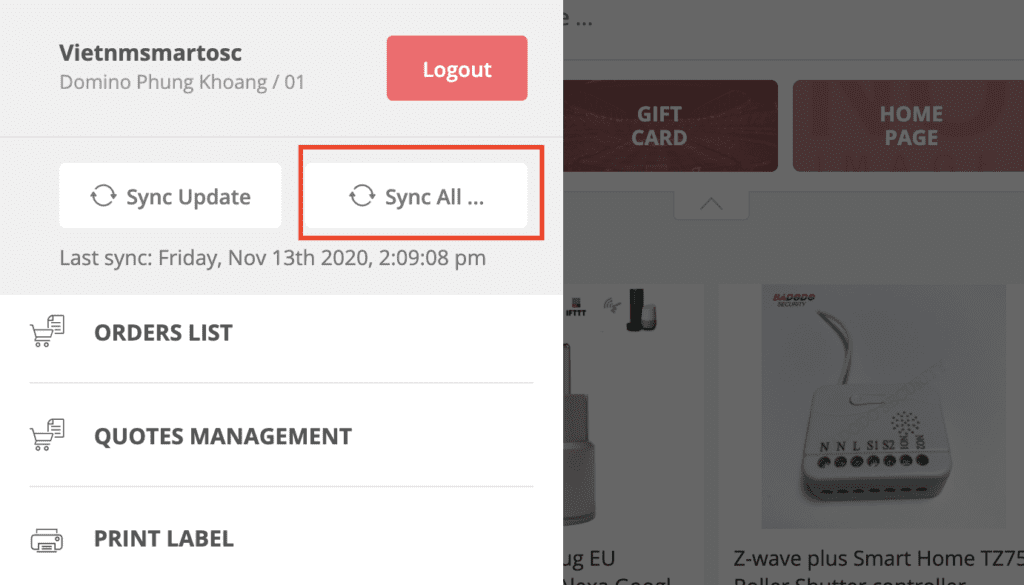
Select Sync All