Accessing ConnectPOS Payment Screen #
To access the payment screen:
- Add any product(s) to cart.
- Click on the “Pay” button.
Cart must have at least one product for payment to be available.
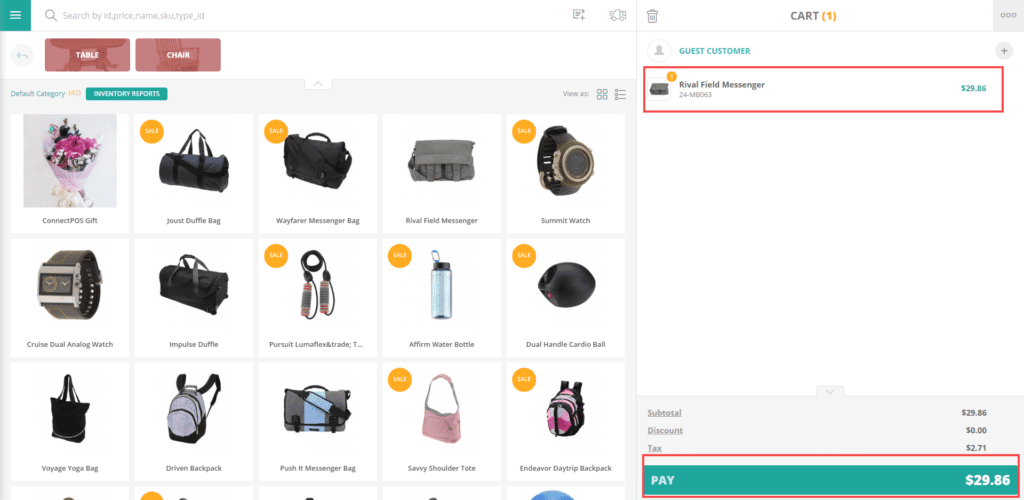
Select a payment method #
Before selecting a payment method, cart must satisfy 2 conditions:
- Cart Grand Total is higher than 0.
- The payment method was enabled in “Payment Setting“.
To select a payment method, simply click on a payment method block on the “Payment” screen.
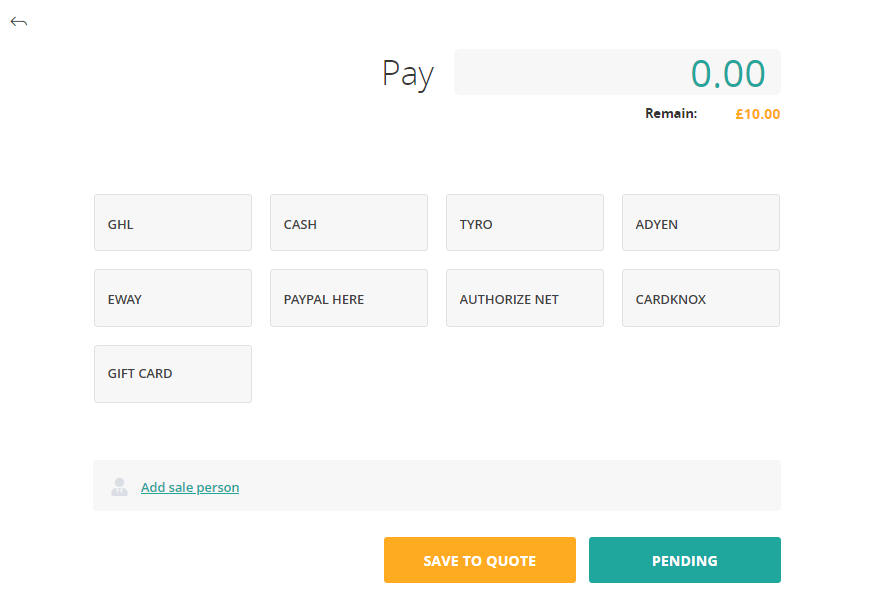
Select multiple payment methods aka. Split Payment #
The Split-Payment feature was enabled on ConnectPOS by default, so if you want to enable/disable the feature, please open the Setting –> POS Setting –> Checkout, then toggle “Allow Split Payment“.
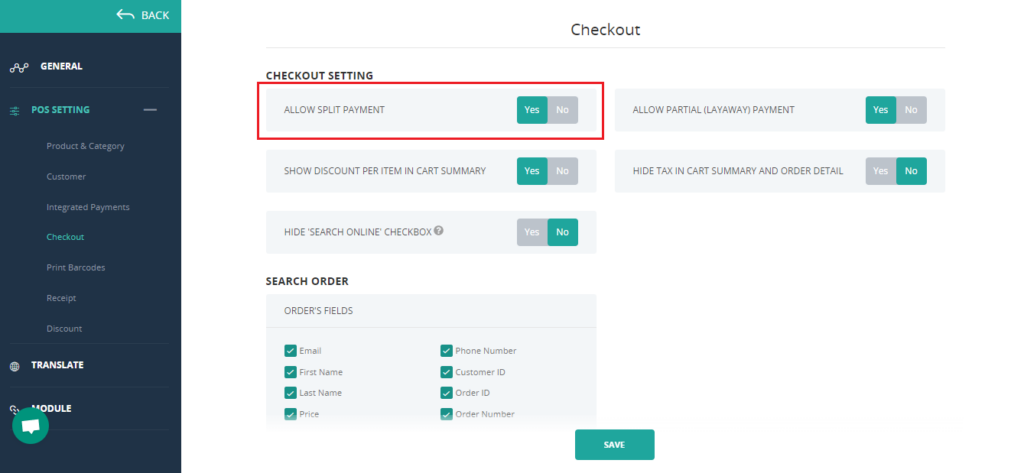
To create a split payment, please follow these steps:
- Create a cart with Grand Total > 0.
- Click on “Pay“, open “Payment” page.
- Select a payment method by clicking on a payment block, then change the payment amount to be lower than Grand Total.
- Afterward, click on another payment block, or the same payment block to create a split payment with one payment method.
- Click “Complete“.
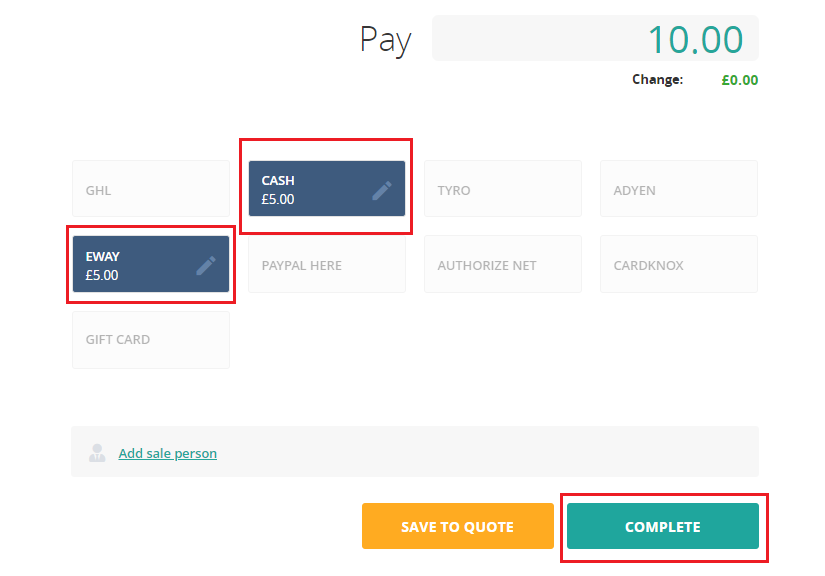
Removing a payment method #
To remove a payment method, click on that payment method block > Discard.
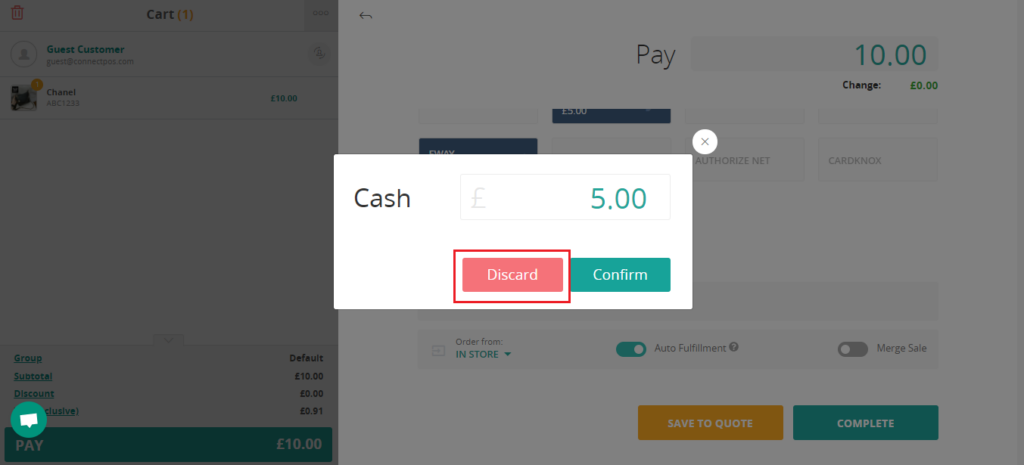
Select a Cash Payment #
To take a cash payment, click on “Cash“. By default, selecting a payment method will automatically set the paying amount to the Grand Total amount.
You can also use the Quick Cash option on the “Cash” payment block to select the suggested payment amount. Quick Cash is only available for “Cash” payment.
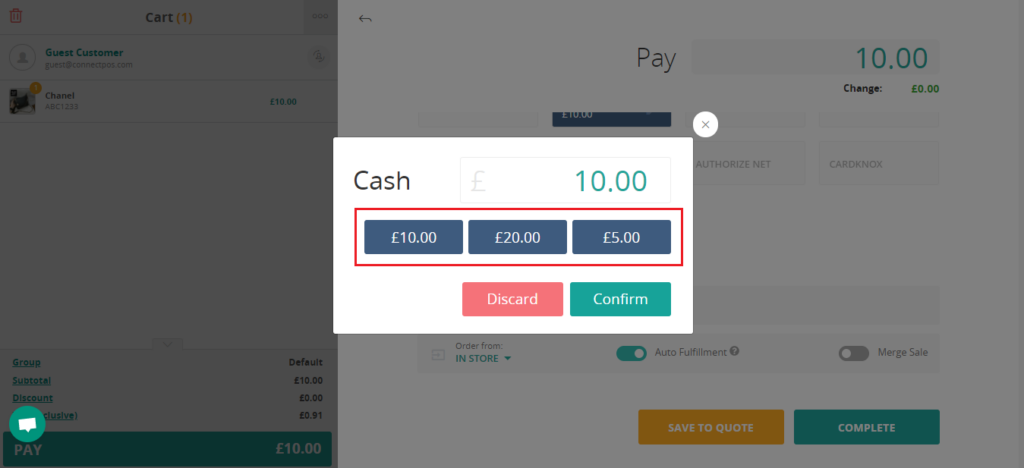
Select a Dummy payment method #
If the customer is paying with a non-integrated payment method, you can still complete the sale by selecting a custom Dummy payment method.
To create sale using Dummy payment:
- Add items to cart, then click on “Pay“.
- Select your created Dummy payment block.
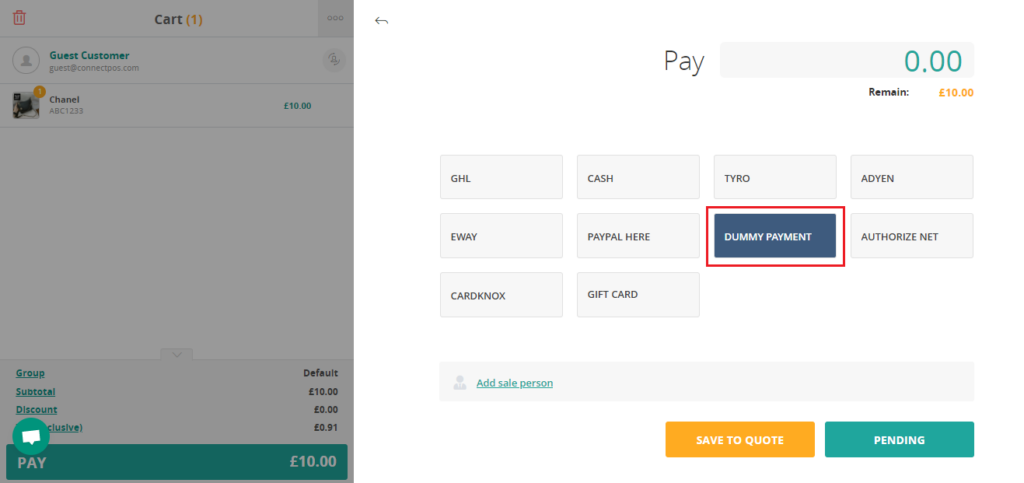
- Input the paying amount, the default amount will be the order’s Grand Total or the remaining amount.
- Input any additional notes for the Dummy payment. This is optional.
- Click “Confirm“.
- Click on the “Complete” button to finish the checkout.

Selecting a Card Payment #
If users want to pay by Credit Cards, you will be able to complete the checkout by selecting an integrated payment type.
To checkout using an integrated card payment:
- Add the items to cart, then click on “Pay”.
- Select an integrated payment method block.
- Depends on the payment, a window will appear in the payment section, allow you to input the customer’s card details. Some payments may require the user to click on the “Complete” button to initiate the payment process.
If the transaction is accepted, ConnectPOS will show the successful message, then show the “Order Success” screen.



