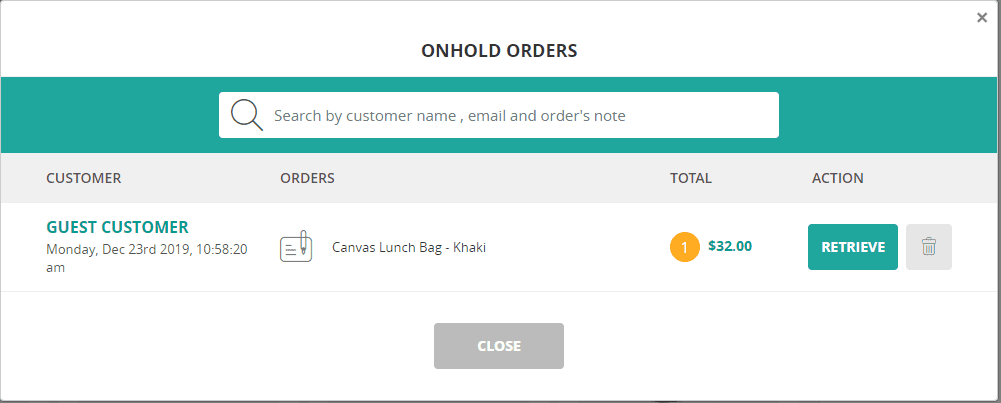Add note to order #
If the customer or cashier wishes to add note to order, please follow these steps:
Open Sell Screen.
Add products / items to cart.
Click on the top right icon, cart section.
Click on “Add Note“.
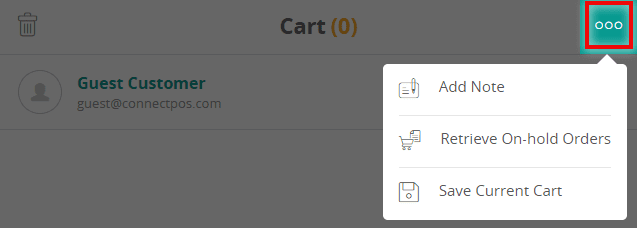
Input your note in the popup.
Click on “Save“.
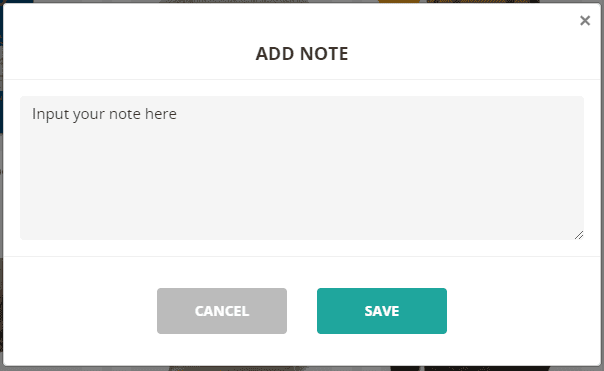
Your note will be added to order. You can edit this note by following the above steps again.
Save current cart #
In some cases, customers may wish to check out the cart on a later date, you can save the order to an “On Hold” list, then retrieve it in the future.
To save a cart, please follow these steps:
Open Sell Screen.
Add products / items to cart (mandatory). Add your customer to cart (optional).
Click on the top right icon. Click on “Save Current Cart“.
Your cart will be saved to “On Hold” list after these steps. The following information will be saved:
- Customer.
- Products/Items.
- Note.
- Discount/Coupon Code.
Please note that saved orders can only be kept per outlet. Saved orders from other outlets cannot be retrieved.
Retrieving saved orders #
To retrieve a saved order, please follow these steps:
Open Sell Screen.
Click on the top-right icon. Click on “Retrieve On-Hold Orders“. On Hold Orders list will appear.
Click on “Retrieve” on the row of order you need to retrieve.