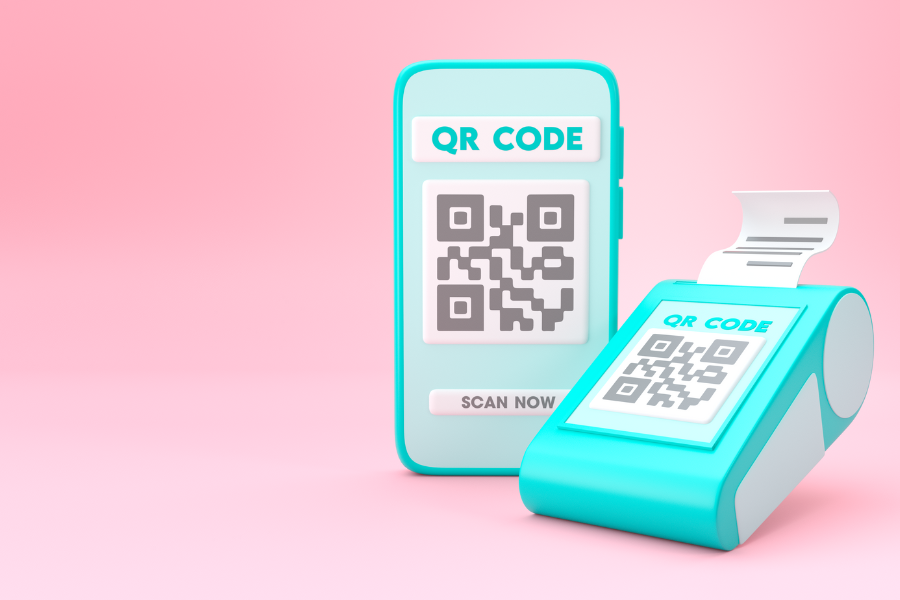For business owners using Shopify POS, one key aspect of running smooth operations is making sure your barcode scanner works well with the system. With so many scanners available, it can feel overwhelming to choose the right one. In this article, we’ll guide you through everything you need to know about Shopify POS scanner compatibility, helping you make informed choices and avoid unnecessary mistakes. Ready to take your Shopify POS setup to the next level?
Let’s jump in.
Highlights:
- When set up correctly, Shopify POS scanner compatibility streamlines operations by saving time, cutting down on errors, and promoting efficient inventory management, all for smoother store performance.
- Select the right POS system, unify online and offline inventory, and promote engaging loyalty programs are practical approaches to improve your Shopify store’s CX.
Why You Need to Care About Your Shopify POS Scanner Compatibility
Adding a barcode scanner to your Shopify system has numerous benefits. It’s more than just a convenience; it’s a tool that helps optimize your inventory management and daily operations.
- Save Time: Barcode scanners streamline key processes like updating stock, tracking inventory, and conducting stocktakes. The automation of these tasks significantly cuts down on manual effort, leaving you with more time to focus on growing your business.
- Reduce Errors: With barcode scanning, the risk of human error in data entry is minimized. Scanners precisely record product details, ensuring your Shopify inventory system remains reliable and up-to-date.
- Simplify Order Fulfillment: Scanners help speed up the order fulfillment process, especially during the picking and packing stages. Scanning products as they’re selected ensures accurate shipments, reducing the chance of mistakes and improving customer satisfaction.
- Real-Time Inventory Updates: Barcodes allow for instant updates to inventory whenever you receive new stock, fulfill orders, or make sales. This synchronization helps prevent overselling or stockouts, ensuring smooth operations across all sales channels.
- Better Inventory Management: Scanners provide clear insights into stock levels, product locations, and movement within your store or warehouse. This gives you the information you need to make smarter decisions about restocking and managing inventory flow.
- Easy Integration with Shopify: Barcode scanners are designed to work effortlessly with Shopify’s inventory management features. This integration ensures smooth communication between the scanner and your Shopify store, enabling swift updates to product information, stock levels, and sales data.
List of Barcode Scanners Compatible with Shopify POS
Below is the categorized list of barcode scanners compatible with Shopify POS:
- Bluetooth Barcode Scanners
Wireless scanners are popular for their flexibility and ease of use. They connect to devices via Bluetooth and are ideal for mobile setups.
- Socket Mobile S700: A lightweight, durable scanner specifically recommended by Shopify for its seamless compatibility.
- Socket Mobile S740: Supports both 1D and 2D barcodes, making it a versatile choice for different businesses.
- Symbol LI4278: A reliable and fast scanner suitable for busy environments, supporting a wide range of barcodes.
- USB Barcode Scanners
Wired scanners offer a stable connection and are ideal for stationary POS setups.
- Zebra DS2208: A versatile 1D and 2D scanner compatible with Shopify POS for quick and accurate scanning.
- Honeywell Voyager 1200g: Known for its high performance with linear barcodes and simple setup.
- Datalogic QuickScan QD2131: An affordable and dependable option for scanning long barcodes.
- Integrated Scanner Devices
These devices combine a barcode scanner with features like a tablet or a payment terminal for a unified POS system.
- Shopify POS Go: An all-in-one device with a barcode scanner, card reader, and receipt printer, designed for Shopify merchants.
- Square Register with Barcode Scanner: A combination system compatible with Shopify through integration, featuring an attached barcode scanner.
- Sunmi V2 Pro: A handheld POS device with a scanner and touchscreen, perfect for retail and mobile transactions.
Articles on the same topic:
- What are my choices for Shopify POS hardware?
- Manage your restaurant better with this Shopify POS menu
- Level up your business with these Shopify POS features
Check Scanner Compatibility with Your Shopify POS
To ensure a seamless experience, follow these steps to check and set up your Shopify POS scanner compatibility.
Initial requirements
Before setting up the scanner, make sure you have these covered:
- Shopify Plan: Ensure you’re using a Shopify plan that supports Shopify POS (Basic, Shopify, Advanced, or Plus).
- Compatible Scanner: Verify that your barcode scanner is compatible with Shopify POS. Shopify supports both Bluetooth and USB scanners, such as Socket Mobile (Bluetooth) or Zebra (USB).
- POS Device: Confirm that your POS device (iPad, iPhone, or Android tablet) is compatible and is running the latest version of the Shopify POS software.
- Updated Shopify POS App: Download or update to the latest version of the Shopify POS app from the App Store or Google Play.
Step-by-Step Setup for Shopify POS Scanner Compatibility
To set up Shopify POS scanner compatibility, follow the steps below:
For Bluetooth Scanners
- Charge the Scanner: Confirm that your scanner is fully charged before starting.
- Enable Bluetooth on Your Device: Go to the settings of your POS device and turn on Bluetooth.
- Put the Scanner in Pairing Mode: Refer to the scanner’s manual for instructions on how to enter pairing mode, typically by scanning a barcode or pressing a pairing button.
- Pair the Scanner with Your POS Device:
- Open the Bluetooth settings on your POS device.
- Find your scanner in the list of available devices and select it to pair.
- Confirm the pairing request.
- Test the Scanner: Open the Shopify POS app and scan a product barcode. Verify that the product information shows up in the app.
For USB Scanners
- Plug in the Scanner: Connect the USB barcode scanner to your Shopify POS device using the USB cable.
- Allow Shopify POS to Detect the Scanner: The app should automatically recognize the scanner when plugged in.
- Test the Scanner: Open the Shopify POS app and scan a barcode. Ensure that the product details appear correctly on the screen.
Troubleshooting common issues
In the setup of the Shopify POS scanner compatibility process, you may encounter some issues.
Scanner Not Connecting
- Bluetooth Scanners: Make sure Bluetooth is enabled and that the scanner is in pairing mode. If it still doesn’t connect, unpair the device and try again.
- USB Scanners: Confirm that the USB cable is securely plugged into your device. Try switching to a different port or hub if necessary.
Scanner Not Reading Barcodes
- Check the Barcode Format: Some scanners may not support certain barcode formats. Verify the scanner is compatible with the barcode type you’re using.
- Clean the Scanner Lens: Dirt or smudges on the scanner lens can cause reading issues. Clean the lens gently with a soft cloth.
- Lighting: Ensure there is enough light around the barcode when scanning.
Products Not Appearing in Shopify POS
- Barcode Assigned: Check that each product has a barcode assigned to it in Shopify.
- Sync Your Shopify POS App: Sometimes, a manual sync is needed to update the app with the latest product data.
Device Compatibility
- Inspect if your POS device’s operating system is up-to-date and compatible with the scanner. Use only Shopify-approved devices, such as iPads, for Shopify POS Pro.
- If you’re using a third-party scanner, double-check for compatibility issues with your specific Shopify setup.
Tips to Improve Your Shopify Store’s CX
Select a comprehensive POS solution
Invest in a POS system that integrates seamlessly with your Shopify store. A robust POS solution ensures smooth transactions, provides real-time inventory updates, and enables faster checkouts. This integration simplifies the shopping experience, whether customers are buying online or in-store.
While Shopify POS is a solid choice, consider exploring additional options like ConnectPOS, which provides extra features such as:
- Multi-Store Management: If you operate multiple locations, ConnectPOS allows you to manage everything from one place, making it easier to oversee sales and inventory across all stores.
- Offline Mode: Stay productive even when your internet connection goes down. ConnectPOS ensures your store can continue processing sales, syncing data once the connection is restored.
- Customizable Interface: Tailor the system’s look and feel to match your store’s branding, giving customers a more cohesive experience.
- These added benefits can elevate your store’s operations and enhance customer satisfaction, especially for business owners running large or multi-location shops.
Unify online and offline inventory management
Centralized inventory management bridges the gap between your online and brick-and-mortar operations. A unified system prevents stockouts or overselling, offering customers accurate product availability information. Tools like Shopify’s inventory tracker or third-party integrations can help streamline this process, ensuring customers always find what they need.
Personalize the customer experience
Today’s customers expect personalization. Use data from purchase history, browsing behavior, and preferences to create tailored experiences. For example:
- Recommend products based on previous purchases.
- Send personalized email campaigns.
- Offer exclusive discounts for loyal customers.
Shopify’s built-in tools and apps like Klaviyo or Omnisend can help automate and optimize these efforts.
Promote engaging loyalty programs
Loyalty programs encourage repeat business and build strong customer relationships. Use Shopify’s loyalty apps like Smile.io or LoyaltyLion to create point-based rewards, tiered memberships, or referral incentives. Here’s how you can set up an effective program:
- Points-based Rewards: Reward customers with points for each purchase, which they can redeem for discounts or free products.
- Tiered Memberships: Offer exclusive benefits to customers who reach certain spending thresholds, encouraging higher-value purchases.
- Referral Incentives: Reward customers who refer others to your store, driving new business and encouraging word-of-mouth marketing.
FAQs: Shopify POS Scanner Compatibility
- What tablets are compatible with Shopify POS?
Shopify POS is compatible with iPads (iOS 11.0+) and Android tablets (Android 7.0+)
- What devices does Shopify POS work on?
Shopify POS works on iOS, Android smartphones, tablets, and Shopify hardware like POS terminals and card readers.
- Can any barcode scanner work with Shopify?
No, only specific barcode scanners (Bluetooth or USB) listed as compatible with Shopify POS will work.
Conclusion
Achieving smooth operations and accurate inventory management depends heavily on Shopify POS scanner compatibility. Choosing the right scanner and completing the setup correctly will help you streamline your workflows, reducing time spent on manual tasks and minimizing errors.
For an enhanced POS experience, consider using ConnectPOS for additional features and seamless integration. Contact us for more support!