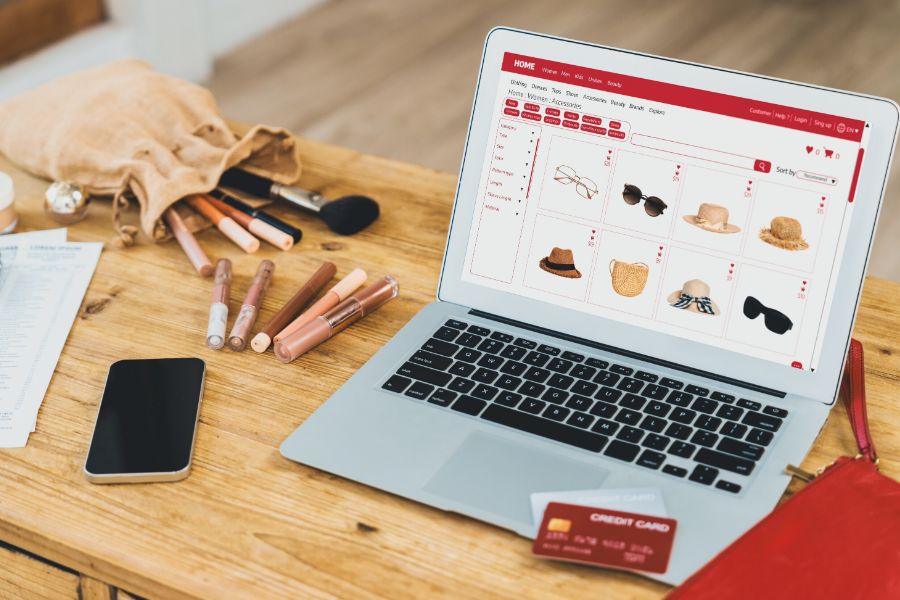When the holiday season comes, giving gift cards to your family, friends, and other beloved people is so considerate of you. Many businesses like giving such small simple cards. These have turned into a surefire way of improving revenue. It also helps satisfy your shoppers more. An in-store gift card has another name as a voucher or gift certificate. It includes a specific amount of prepaid money your customers can leverage in various buys. They have every form. There are also many denominations to them. Above all, the MSI system from ConnectPOS helps create and use the gift card even without the need for eCommerce. If you have not optimized these cards using this MSI, you disregard one of the most effective ways of improving sales and drawing in shoppers. Reportedly, more than 60% of shoppers prefer getting a gift certificate.
How to quickly create an in-store gift card?
Before beginning to sell the gift certificate, enable the “Gift Card” feature to be visible on the Sell Screen. To filter as well as display the Gift Card item on the Screen, you should adhere to the following steps:
- Step 1: Access Open Setting. Then move to POS Setting. After that, select Product & Category.
- Step 2: Go to Filter Product. Then go to Product Type. After that, click at the “Gift Card” checkbox.
- Step 3: Update data by hitting “Save.”
Please follow the following steps so that you can begin to sell your in-store gift card item:
- Step 1: Find your gift card item after opening the Sell Screen.
- Step 2: Follow by clicking on the item. After that, put in every information required.
- Step 3: Add Gift Card item to cart.
- Step 4: Checkout with Gift Card.
How to quickly redeem in-store gift card?
To redeem your in-store gift card, please adhere to the following steps:
- Step 1: Add products to the cart after opening the Sell Screen.
- Step 2: Select “Pay”. After that, move to the Payment screen.
- Step 3: Choose “Gift Card“ on the payment row.
- Step 4: A row for inserting gift card codes shows up.
- Step 5: Click the “Verify” button after inputting the gift card. Your gift card amount will get applicable to the order in case you input the valid code. In case it is not valid, the code will get eliminated. Also, an error text will show up for the invalid code.
Two cases will happen after the successful application of the code. First, the order’s Grand Total is higher than the Gift Card amount. In that case, you should choose another payment to pay for the order 100%. Second, the Grand Total of the order is lower or the same as the amount of the Gift Card. In this case, you can complete the sale by hitting the “Complete” button.In conclusion, the in-store gift card is great to draw in your customers. For further information about it, please feel free to call us.
ConnectPOS is a all-in-one point of sale solution tailored to meet your eCommerce POS needs, streamline business operations, boost sales, and enhance customer experience in diverse industries. We offer custom POS with features, pricing, and plans to suit your unique business requirements.