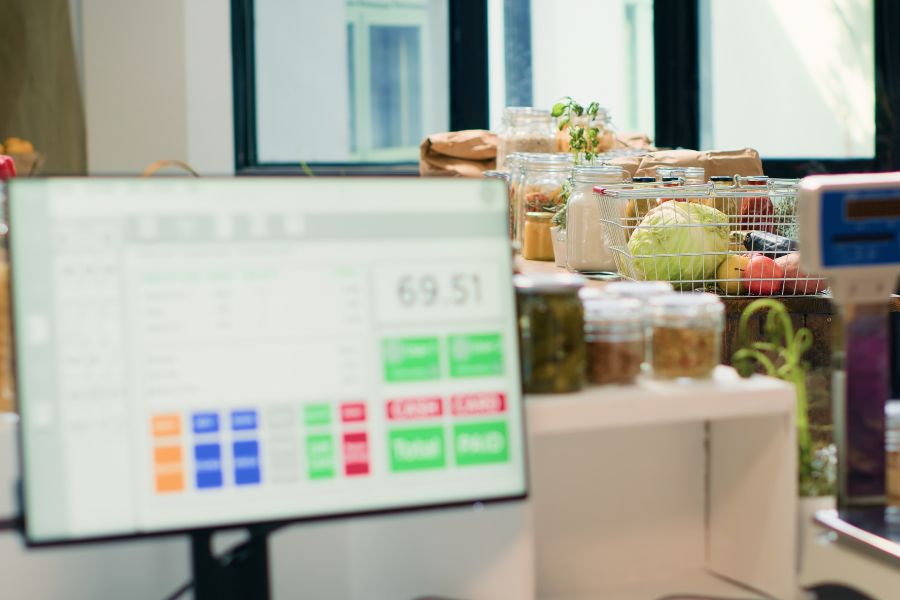Are you aspiring to operate your business seamlessly in both online and offline realms? If that’s the case, you’ll require specialized software to efficiently handle your retail sales. Rest assured, we are here to assist you. Shopify POS proves to be one of the best choices for Shopify merchants aiming to expand their business across online and offline platforms. It boasts powerful features that facilitate seamless selling on Shopify’s website and in physical stores, ensuring synchronization of data between both channels.
By utilizing Shopify POS, you can harness the advantages of both online and offline sales channels, paving the way for business growth. This article will comprehensively cover all aspects of Shopify POS cost and guide you through the setup process, enabling you to integrate this solution seamlessly into your business operations.
What is Shopify POS?
Before delving into a detailed exploration of Shopify POS, let’s first gain a clear understanding of what a POS system entails. While many of us are already familiar with the acronym POS, which stands for Point-of-Sale, it’s essential to clarify for those who may not be acquainted. The term refers to the pivotal moment when a customer finalizes a purchase or decides to make one during a retail transaction.
A POS system encompasses a fusion of hardware, software, and payment processing services that businesses employ to facilitate payments from customers, whether conducted in person or online. Essentially, the POS system serves as the enabling tool for managing inventory and personnel in a store, facilitating customer checkouts, accepting various forms of payments, and seamlessly transferring those funds into the respective bank account.
Similar to other software systems, the Shopify POS system features a swift and uncomplicated checkout process. This user-friendly characteristic makes it effortless for store owners to conduct sales in diverse settings, be it an outdoor market, a brick-and-mortar store, or a temporary pop-up shop.
Shopify POS consists of two components: the Shopify POS app and the Shopify POS hardware.
Shopify POS app
This is the application you employ for in-person product sales, whether you operate a physical store, a temporary pop-up shop, or a market stall.
With the Shopify POS app, you can handle payment processing, handle refunds, apply discounts, and perform other essential functions. Additionally, it provides access to Shopify’s array of features and integrations, including marketing tools, analytics, shipping capabilities, and loyalty programs.
Shopify POS hardware
Shopify POS hardware comprises the device or devices utilized to elevate your point-of-sale interactions. This encompasses:
- POS terminals
- Card readers
- Cash drawers
- Barcode scanners
- Receipt printers, and more
These devices collaboratively form the system employed in-store for transaction processing.
How does Shopify POS work?
Hence, we know what Shopify POS is as well as its components. Now that we’ve explored the components, let’s delve into the workings of Shopify POS. Understanding how this system operates is key to leveraging its full potential.
Management of stores
One of the standout features of Shopify POS is its ability to manage multiple stores seamlessly. Whether you’re running an online store, a physical retail space, or both, Shopify POS consolidates all your operations in one place. This centralized management ensures that changes made in one store reflect across the entire system.
Customer management
Efficient customer management is at the core of successful retail operations. Shopify POS offers a robust customer management system, allowing businesses to track customer interactions, preferences, and purchase history. This data proves invaluable for creating personalized shopping experiences and fostering customer loyalty.
Checkout process
The checkout process is a critical touchpoint in any retail transaction. Shopify POS streamlines this process, reducing wait times and enhancing customer satisfaction. With features like quick and secure payment options, retailers can provide a seamless checkout experience.
Report and analytics
Data-driven decision-making is the cornerstone of modern business strategies. Shopify POS provides comprehensive reporting and analytics tools, offering insights into sales trends, inventory performance, and customer behavior. Armed with this information, businesses can make informed decisions to optimize their operations.
Pros and cons of Shopify POS
Every platform or application comes with its advantages and disadvantages. It’s crucial to carefully evaluate an app or extension before incorporating it. In the following discussion, we will examine some significant advantages and disadvantages of the Shopify POS system.
Pros of Shopify POS
- Ease of integration: Shopify POS seamlessly integrates with Shopify’s e-commerce platform, allowing businesses to manage both online and offline sales in one centralized location. This integration ensures real-time inventory updates and avoids discrepancies between online and in-store stock levels. Or you can find out the alternative solution is ConnectPOS, which offers seamless integration with their respective platforms.
- Comprehensive reporting tools: Shopify POS offers robust reporting tools, allowing merchants to gain insights into sales trends, inventory performance, and customer behavior. These analytics empower businesses to make data-driven decisions for growth and optimization.
- User-friendly interface: The user-friendly interface of Shopify POS makes it accessible for businesses of all sizes. From adding products to processing transactions, the platform is designed to be intuitive, reducing the learning curve for employees.
- Mobile compatibility: With the rise of mobile commerce, Shopify POS caters to businesses with a mobile presence. The system is compatible with various devices, enabling businesses to use tablets and smartphones as point-of-sale terminals.
Cons of Shopify POS
- Cost: One of the primary concerns with Shopify POS is its cost, especially for small businesses. The pricing structure includes subscription fees and transaction fees, which can add up and become a significant operational expense.
- Dependency on Internet connection: Shopify POS relies on a stable Internet connection. In the event of connectivity issues, businesses may face disruptions in processing transactions and accessing crucial data.
- Limited offline functionality: While Shopify POS has an offline mode, its functionality is limited compared to the full online version. Businesses operating in areas with unreliable internet may find this limitation challenging.
- Hardware costs: To fully utilize Shopify POS, businesses may need to invest in specific hardware, such as card readers and receipt printers. This additional cost can be a consideration for budget-conscious businesses.
Shopify POS presents a compelling solution for businesses looking to unify their online and offline sales channels. However, its cost, dependency on internet connectivity, and hardware requirements may pose challenges for some. You can choose Shopify POS and alternatives like ConnectPOS ultimately depending on the unique needs and preferences of each business. ConnectPOS offers competitive pricing options with affordable monthly plans, particularly for small businesses. This helps businesses save money and allocate resources towards other growth initiatives. Additionally, ConnectPOS excels in offline environments. Its robust offline functionality allows businesses to operate seamlessly even without a stable internet connection, ensuring uninterrupted sales. It’s crucial for merchants to carefully evaluate the features, costs, and support offered by different POS systems to make an informed decision that aligns with their business goals.
How much does Shopify POS Cost?
Implementing Shopify POS cost is a critical consideration for businesses of all sizes. Let’s break down the various components contributing to the overall cost.
Shopify POS Pricing
Understanding the pricing structure of Shopify POS is the first step in assessing its cost-effectiveness. This section explores the different plans available and what each entails.
Shopify plans
Shopify offers various plans tailored to the needs of different businesses. These plans serve as the foundation for Shopify POS pricing.
All plans offer round-the-clock support for businesses, ensuring continuous assistance with functions such as inventory updates, product status management, and order processing. Below is a comparison table featuring the three primary types of Shopify plans, highlighting key distinctions between them:
| Transaction Fees | Basic | Standard | Advanced |
| Costs | $29/month | $79/month | $299/month |
| Transaction Fees | 2.9% + 30 cents per transaction | 2.6% + 30 cents per transaction | 2.4% + 30 cents per transaction |
| Staff Accounts | 2 | 5 | 15 |
| Reports | Basic reports | Professional reports | Custom reports |
| Workflow Automation | Not available | Fully supported | Fully supported |
| Shipping Discount | Up to 77% | Up to 88.5% | Up to 88.5% |
| Duties and import taxes | Not available | Not available | Fully supported |
| Storage and Bandwidth | Unlimited | Unlimited | Unlimited |
| Third-party calculated shipping rates | Not available | Not available | Fully supported |
Subscription for POS Professional
In addition to the standard Shopify plans, there’s an additional subscription for the POS Professional plan. This specialized plan caters specifically to businesses utilizing the point-of-sale system. However, it comes with limited features compared to POS Pro.
We recommend contemplating the upgrade of any location to POS Pro, as it offers enhanced features (unavailable in POS Lite) for comprehensive sales management, such as:
- In-person selling with staff management
- Customer management
- Inventory management
You have the flexibility to choose which locations to upgrade to POS Pro based on your business requirements. For instance, if you have two physical stores and one pop-up shop, you can opt to upgrade only one store to POS Pro and utilize POS Lite for the other two.
Extra charge for Shopify POS
Shopify POS is a built-in feature covered by your Shopify subscription plan. This implies that there are no extra charges for utilizing Shopify POS itself. Nevertheless, there are additional expenses associated with Shopify POS, such as transaction fees and hardware costs.
These expenses are distinct from the fees associated with your Shopify subscription plan and will be contingent on the particular payment gateway and hardware devices you opt for.
Shopify transaction costs
Payment processors impose transaction fees, which fluctuate based on your pricing tier and chosen payment gateway. Typically, these fees fall within the range of $0.50 to $2 per transaction.
Hardware costs
Remember that the Shopify POS system seamlessly integrates with hardware operating on either iOS or Android. This merchant software can to connect with various devices, including barcode scanners, receipt printers, and card readers, streamlining the check-out process for customers in your store.
In addition to utilizing an existing iOS or Android device, Shopify POS cost also provides the option to purchase the following point-of-sale hardware:
- Chipper 2X BT card reader or Tap & Chip card reader: $49
- Retail Kit: $219
- Shopify POS Go mobile device: $399 ($429 with case)
Additional POS hardware, such as card readers and receipt printers, is available for purchase on the Shopify website. Some examples of standard hardware accessories and their prices include:
- Barcode scanners: $229 to $329
- Label printers: $299 to $499
- Receipt printers: $299 to $369
- Cash drawers: $139 to $159
How to Set Up Shopify POS System?
Implementing Shopify POS involves a series of steps to ensure a smooth transition and optimal functionality. Let’s walk through the setup process.
Step 1. Choose a subscription plan
To initiate the setup of a Shopify POS system, the first step involves subscribing to one of the Shopify pricing plans, as discussed in the preceding section, tailored to your business needs. For detailed information on these plans, you can refer to our recent articles or conveniently consult the summarized table below, highlighting the key aspects of the three fundamental Shopify pricing plans.
It’s important to note that Shopify POS Lite comes automatically included with every Shopify pricing plan, eliminating the need for a separate upgrade. However, for those seeking additional features, the Pro version is available at an extra cost of $89 per month. This optional upgrade provides enhanced functionalities to further optimize your point-of-sale experience.
Step 2: Install the Shopify POS app
Install the Shopify POS app by visiting the Shopify App Store for iOS or the Google Play Store for Android on your respective device. After downloading and installing the app, proceed to log in using your Shopify account credentials. To ensure optimal functionality, it is advisable to grant the app necessary permissions, including access to your device’s camera, microphone, location, and storage (optional). This step allows the app to seamlessly integrate with your device, enhancing its capabilities and providing a smoother user experience.
Step 3. Set up Shopify POS hardware
Tailoring to your business’s specific requirements, you can procure and integrate various hardware devices into your Shopify POS system.
Explore the selection of hardware available on Shopify.com designed for the Point of Sale system, including:
- Shopify POS Go (comprising POS Go plus case, USB-C to USB-A charging cable, and Marketing Kit)
- Shopify Retail Kit (incorporating Shopify Tap & Chip Card Reader + dock, Shopify Retail Stand for iPad and Android models, and Shopify Mounting Kit)
- Shopify Dock for Tap & Chip Reader
- Barcode Scanners
To set up your hardware effectively, ensure that you connect the components to both an outlet and an internet connection. It is essential to verify connectivity and conduct thorough testing of your hardware to ensure its proper functionality.
Step 4. Set up new products in Shopify POS
To incorporate a new product into your inventory using the Shopify POS checkout screen, begin by tapping the “+” button. Next, select the option to “Add a product.” Subsequently, enter essential information for the new product, covering details like the title, price, and inventory status.
Enhance the visual appeal of your product by including a relevant image. This image not only serves as a visual representation but also contributes to a more engaging and user-friendly shopping experience for your customers.
Once the product details and image are added, complete the process by tapping “Save product.” With this simple yet effective sequence of steps, you have successfully added a new product to your inventory.
Step 5. Import Customers
Now that your inventory is uploaded and accessible, the next step is to input your customers’ data. If you prefer to add customer information individually rather than in bulk, Shopify offers a solution. Follow these four steps to import customer details into the system:
- Include the desired product in the sale.
- Click “Add Customer.”
- Press the “Add new customer” button to introduce a new customer.
- Input the First Name, Last Name, Email Address, and Mobile Number of your new client.
For those who need to add clients one at a time, you can fill out a customer form by clicking the “Add Customer” button. These forms allow you to input comprehensive information, including contact details, remarks, preferences for specific marketing materials, tags, and tax details.
Alternatively, if you have customer lists in a CSV file, you can efficiently add them to Shopify POS. Follow these steps:
- Go to the Customers page in your Shopify admin and click “Import.”
- Click “Choose File” and select the CSV file you want to import.
- Click “Open” and choose “Upload file.”
Furthermore, within the ‘Analytics’ section of your Shopify account, various customer reports are available. These reports, such as customers over time, first-time customers, and returning customers, provide valuable insights to help you understand and target your customer base effectively.
Step 6. Test a transaction before accepting payments
Before going live, it’s essential to conduct thorough testing. Learn how to simulate transactions, ensuring that all components of the Shopify POS system are functioning correctly.
Conclusion
In conclusion, Shopify POS is a robust solution for businesses seeking to streamline their in-person sales and integrate them seamlessly with their online operations. Understanding the intricacies of Shopify POS cost, from subscription plans to transaction fees and hardware expenses, is crucial for making an informed decision.
By exploring the features of the Shopify POS app, assessing the pros and cons, and delving into the setup process, businesses can optimize their use of this powerful tool. Whether you are a small boutique or a large retail chain, Shopify POS offers the flexibility and scalability needed to adapt to the ever-evolving retail landscape. Contact us if you have any questions related to the Shopify POS cost.