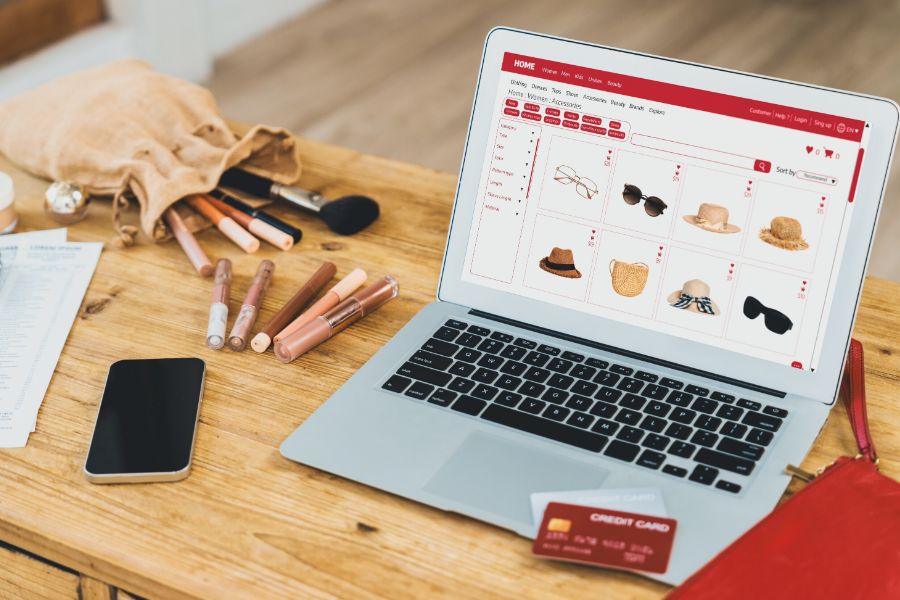Consider BigCommerce if you’re planning to launch an online store. This platform offers user-friendly features and a variety of functionalities, and the best part is that you can begin for free!
How to set up BigCommerce store? This step-by-step guide is designed to help you create a successful BigCommerce store and kickstart your online product sales. Whether you’re new to e-commerce or an experienced seller, this guide caters to all levels of expertise. So, let’s dive in and get started on your journey to a thriving online business!
Step 1. Create an account on BigCommerce
One of the advantages of BigCommerce’s sign-up process is that it doesn’t require you to provide any payment details. Simply fill in the necessary information displayed in the image above, click the ‘Create Your Store’ button, and you’ll be directed to the main BigCommerce dashboard to start your free 15-day trial.
On the ‘Home’ page, you’ll find your store’s central analytics and orders displayed. The left sidebar serves as the main navigation menu, enabling you to manage product listings, storefronts, orders, and more.
Step 2. Complete store information
Store Profile
To shape the basic information related to your store, go to the left-hand side menu, select “Store Setup,” and then click on “Store Profile.”
Provide clear and comprehensive information, ensuring it boosts customer loyalty and trust in your brand. Accurate store details enhance the overall shopping experience for your customers.
Currency Setup
In BigCommerce, you can set up two currencies: the display currency and the transaction currency. The display currency allows customers to view prices in a specific currency on your storefront, while transactions are processed in the default currency of your store.
To configure your store’s currency, navigate to “Store Setup” and then “Currencies.” You can easily set your default and transaction currencies to accommodate various payment preferences.
Payment Procedure
BigCommerce provides the flexibility to customize payment details according to your business needs. Alternatively, you can utilize Optimized One-Page Checkout, streamlining the checkout process and increasing sales conversions.
To set up a payment method, go to “Store Setup” and then “Payments.” Here, you’ll find various options to facilitate customer payments. Online payment gateways like PayPal or Stripe are popular choices, providing seamless and secure payment options.
Shipping Rates and Methods
Access the “Shipping Manager” page through “Store Setup” and “Shipping” to configure shipping origin, payment shipping options, and real-time delivery with carriers. By setting up the appropriate shipping rates and methods, you ensure a seamless order fulfillment process for your customers, enhancing their shopping experience.
Taxes
To set up automatic taxes for your store, navigate to “Store Setup” and then “Taxes.” Configure tax settings based on your business location and tax requirements. If you have taxable items outside of BigCommerce’s automated calculation, you can set up your own tax rules manually in the “Manual Tax” section.
Marketing Functions
Go to “Marketing” and then “Promotions.” Explore automated promotions that automatically reduce the total price for customers based on specific requirements.
Email marketing is another powerful tool to engage customers and keep them informed about new products, promotions, and special offers. In the “Email Marketing” section, you can customize your email campaigns to enhance customer engagement and boost sales.
Step 3. Design and improve your site content
In this step on how to set up BigCommerce store, you’ll begin to enhance the aesthetics and functionality of your online store by selecting a suitable BigCommerce theme.
- Customize Your Website
Once you’ve chosen your desired theme, customization becomes a breeze with BigCommerce’s user-friendly tools. From your dashboard, navigate to “Storefront” and click on “My Themes.” Here, you can access the Page Builder, allowing you to modify various aspects of your website effortlessly. Customize elements like colors, text font size, featured products on the homepage, and more.
- Edit Theme Styles
By clicking on the color palette icon below the Widgets and Layers section, you can customize attributes such as colors, fonts, font sizes, headers, logos, navigation menus, and footers. This feature empowers you to create a visually appealing and cohesive brand experience for your customers.
- Add Content Pages
Navigate to “Storefront” and click on “Website” to access the View Sites screen, where you can manage and create web pages. Click on “Create Website” to begin adding new pages. Whether it’s an about us page, FAQs, or any other informative content, BigCommerce makes it easy for you to create and organize web pages.
- Include a Contact Form
Simply enable the option to allow people to submit questions or comments via the contact form when creating the website, and then add relevant information and messages in the Page Body section.
Step 4. Navigate business store management
With effective business store management, SEO (search engine optimization), analytical insights, and multi-channel promotion, you can create a thriving online business with BigCommerce. Provide a seamless shopping experience, boost your online presence, and achieve long-term success in the competitive eCommerce landscape.
- Set up Product Information and Categories
Organize your product catalog with Product Categories to ensure a seamless shopping experience for customers and better search engine visibility. Customize categories with essential details like name, URL, and description.
- Manage Orders and Customers
Efficiently process orders and add customers to your store, assigning them to specific groups for effective management and personalized interactions.
- Optimize Your BigCommerce Store for SEO
Enhance discoverability by optimizing page titles, descriptions, and keywords for content and product pages. Improve search engine rankings and attract more organic traffic.
- Utilize BigCommerce Analytics
Gain valuable insights into customer behavior and product performance with powerful analytical tools. Make informed decisions to enhance your store’s performance.
- Expand Your Reach through Multiple Channels
Promote your store on social media and leverage Google Ads and Buy buttons to reach a wider audience. Connect with potential customers on various platforms for increased sales and visibility.
Step 5: Take a sneak peek and launch your BigCommerce store
The final step on how to set up a BigCommerce store is previewing your store and identifying any potential shortcomings that need to be addressed. To do this, navigate back to your dashboard and click “View Store” to see your entire BigCommerce store in action. Solicit feedback from others to ensure unbiased reviews and to catch any errors that you may have missed due to familiarity with your site.
Once you’ve thoroughly reviewed your store and are satisfied with its performance, you’re ready to launch. However, before going live, you’ll need to upgrade your trial to activate your store. Simply click the “Upgrade Your Trial” button in your main dashboard to proceed.
How to set up BigCommerce store – In conclusion,
With a solid foundation in place, you’re ready to embark on your eCommerce journey. Remember, seamless integration with a reliable POS system (point of sale) and other eCommerce services can take your business to the next level.
How to set up BigCommerce store? For expert assistance with BigCommerce POS and eCommerce integration, contact us today. Continuously improve your store, analyze performance, and explore new marketing strategies to thrive in the competitive eCommerce landscape.
Embrace the opportunities, engage customers, and turn your eCommerce dreams into reality. Best of luck on your path to success!
ConnectPOS is a all-in-one point of sale solution tailored to meet your eCommerce POS needs, streamline business operations, boost sales, and enhance customer experience in diverse industries. We offer custom POS with features, pricing, and plans to suit your unique business requirements.