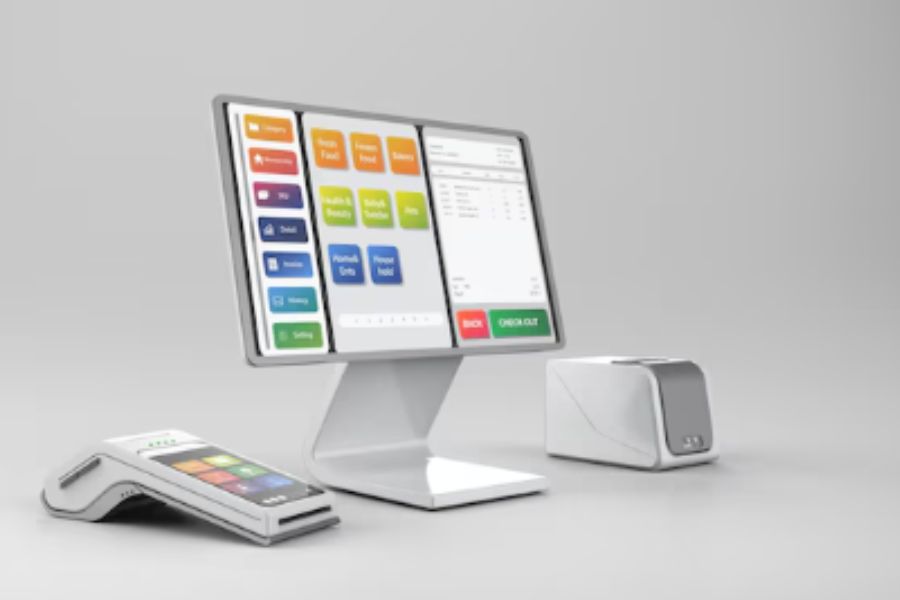Many accounting and point-of-sale programs support standard desktop printers when printing receipts or invoices. On the other hand, receipt printers typically have a smaller footprint and consume less ink and paper than ordinary printers. This equals more profit and savings for your company. Therefore, we will explain everything you need to know about how to use a receipt printer.
What is a receipt printer?
In retail and food service, a receipt printer is a standard component of a point-of-sale (POS) system. As the name suggests, it prints customer receipts and credit card slips after each transaction.
In retail, it’s typically used at checkout counters. In restaurants, receipt printers are also placed in kitchens or bars to relay orders directly to staff, keeping service efficient and accurate.
Types of receipt printers
Thermal printer
Thermal printers rely on heat-sensitive paper instead of ink or ribbons. These printers are widely used in supermarkets and high-volume retail stores due to their fast print speed and minimal operating noise.
However, the print fades over time, especially when exposed to heat or direct sunlight, making them less suitable for businesses that need long-term receipt storage.
Inkjet printer
Inkjet receipt printers use ink cartridges and ribbons to produce high-resolution prints. They support multiple colors, which can be useful for displaying logos or brand elements on receipts.
While they produce sharper graphics, they require regular ink replacement and tend to operate more slowly than thermal models.
Impact printer
Impact printers work by striking an ink ribbon to transfer text onto paper. Some models can run without a ribbon using chemically treated paper that reacts to pressure.
Although the print quality is lower than that of inkjet printers, impact printers are more durable in environments with high temperatures or humidity, making them suitable for kitchens or industrial settings.
Dot-matrix printer
Dot-matrix printers use a series of pins to form characters through impact. These are commonly used when duplicate or triplicate receipts are needed, as they can print through carbon or carbonless paper layers.
Many logistics companies and service providers still rely on dot-matrix printers for multi-copy printing tasks.
How to use a receipt printer?
Once you’ve selected a receipt printer that fits your needs, setting it up is fairly straightforward.
Start by connecting the printer to a power source. Then, link it to your POS terminal or computer using the appropriate connection method—usually USB, Ethernet, or Bluetooth. Before moving forward, check that the printer drivers are installed correctly and your system recognizes the device.
Next, load the receipt paper. For thermal printers, the paper must feed from the bottom, not the top, with the thermal side facing the print head. Using the wrong paper type can result in blank prints or overheating issues. For inkjet or impact printers, make sure ribbons or cartridges are properly installed and aligned.
Once the printer is connected and paper is loaded, run a test print. Most models have a “Feed” or “Test” button that triggers a sample receipt. If nothing prints, check your POS system’s paper orientation, connection cables, or device settings.
If errors occur during setup or printing, review the user manual or access online support resources. When needed, contact your hardware or POS provider directly, they’ll be the most familiar with your system and hardware compatibility.
How receipt printers work with POS systems
Receipt printers often operate as extensions of a point-of-sale (POS) system, handling printed outputs like transaction summaries, kitchen orders, or pickup slips. Instead of printing manually from a computer, a POS system communicates with the printer in real-time, triggering receipts automatically once a transaction is completed.
This connection streamlines operations and reduces the chance of human error. For instance, modern POS platforms like ConnectPOS integrate seamlessly with a wide range of receipt printers, from compact mobile units to more robust kitchen printers. With an integrated POS, businesses can manage printer settings remotely, route orders by department, and handle multi-store printing from a centralized dashboard.
Moreover, pairing your printer with a POS allows for more than just receipts; it can support branded layouts, QR codes, customer feedback prompts, or even digital receipt options when needed.
Empower your stores with ConnectPOS
ConnectPOS is a cloud-based point-of-sale system tailored for omnichannel retailers. It syncs data in real time across sales channels, inventory, and customer profiles, making it easier to manage both front-end transactions and back-end operations. The system works smoothly with various hardware devices, including receipt printers, barcode scanners, and cash drawers, so store teams can complete sales quickly and without disruption.
ConnectPOS also supports custom receipt layouts, multi-location management, split payments, and loyalty programs. Retailers can track performance with built-in reports, manage staff permissions, and even sell in multiple currencies or languages.
Conclusion
Understanding how to use a receipt printer helps keep transactions smooth and accurate. Start by selecting the right type for your business, then set it up correctly with the proper paper and connection. When linked with a POS system like ConnectPOS, the printer can efficiently handle receipts, order tickets, and customer details. This setup supports faster checkouts and better coordination between sales and inventory.
Contact us if you’d like to explore ConnectPOS’s capabilities to enhance your business!