Note: The Native app is available in App Store.
Step 1: Turn off Bluetooth in your iPad device.
Step 2: Press and hold the On/Off button on your Socket Barcode Scanner until there are 2 beep sounds (low – high) and the blue light flickers.
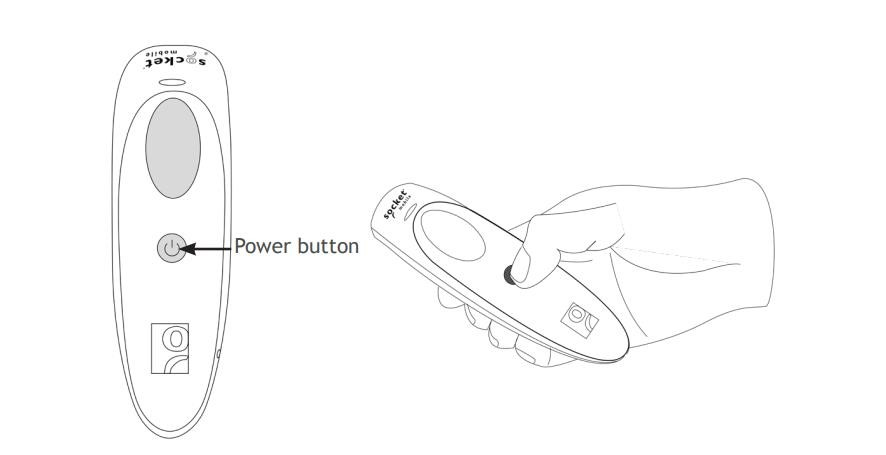
Step 3: Scan the following barcode with the barcode scanner until the barcode scanner beeps 3 times:
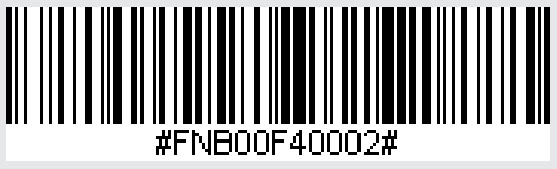
Step 4: Turn on Bluetooth in your iPad device.
Step 5: After making sure the scanner is close and discoverable, waiting for the Socket Barcode Scanner to show in the Other Devices list. If it’s not shown after around 5 minutes, turn off Bluetooth on your iPad device and turn on again.
Step 6: Choose the device from the Other Devices list. The device will be shown as Connected in the My Devices list.
Step 7: Press Home button and go to ConnectPOS application. The Socket Barcode Scanner will beep when it’s connected successfully, and there will be a successful green message shown on ConnectPOS.
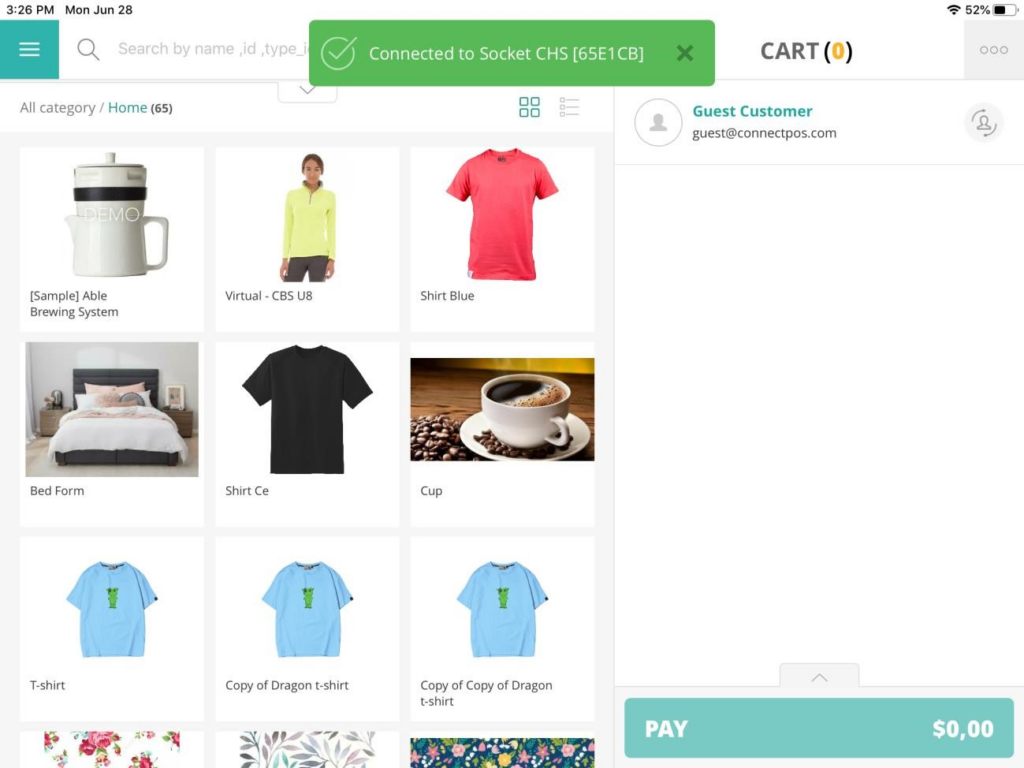
Step 8: Start scanning barcodes to search for products.



