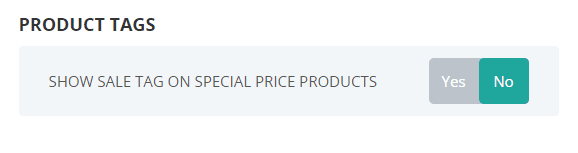Before making sales on ConnectPOS, you may wish to filter what products type to be shown on Sell Screen.
In this article, you will learn how to filter products type, sort products by attributes, and what attributes to be used for searching products.
Filtering product type and visibility #
Open Setting > POS Setting > Product & Category.
At the “Filter Product” section, you will see the following setting:
- Show Disabled Product: Show disabled products on Sell Screen. Toggle.
- Show “Out Of Stock”: Show out-of-stock products on Sell Screen. “Out of Stock” products on Sell Screen will have a “Sold Out” label attached to the thumbnail image.
- Use Product In Online Mode: Switch product list on Sell Screen to Online Mode.
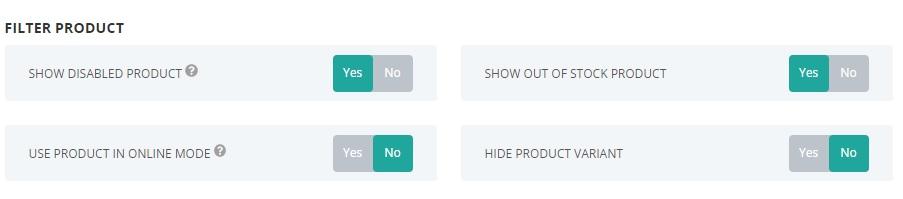
For product type and visibility, you will see the following filters:
- Product Type: Filter what product types to be shown on your Sell Screen. Depending on your E-commerce site, available types will be different.
- Product Visible: Filter what visibility attributes to be shown on your Sell Screen. Depending on your E-commerce site, this filter might be unavailable.

Sorting product by attributes #
In the “Sort Product” section, you will see the following setting:
Sort Product By: Allow you to sort products by specific attributes:
- Product ID: Sort product by ID.
- Product SKU: Sort product by SKU (Stock Keeping Unit).
- Product Name: Sort product by Name, alphabetically.
Sort: Allow you to sort attributes from highest to lowest or vice versa.

Categories #
You can also change the categories interface on the Sell Screen, and sort categories as you wish:
At “Display Categories“, use Grid Categories to switch categories on Sell Screen from a horizontal view to Grid view.
Sort Categories:
- Sort Category By: Sort your categories based on E-commerce setting, or by Name.
- Sort: Sort categories by attributes from highest to lowest or vice versa.
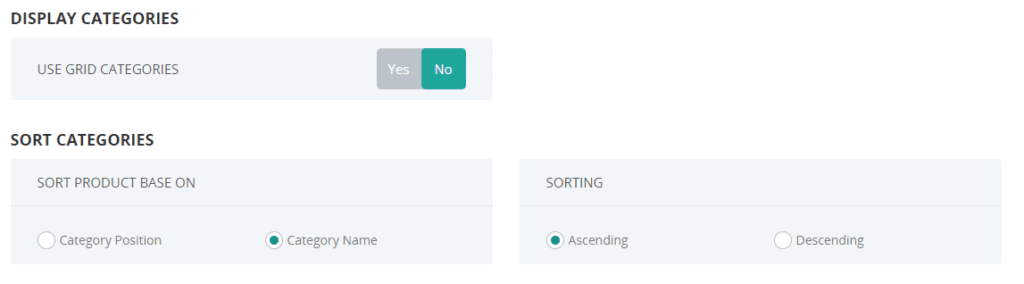
Show product tags #
If you wish to hide the “Sale” tag for products with a special price or sale price, you can disable it with this setting.