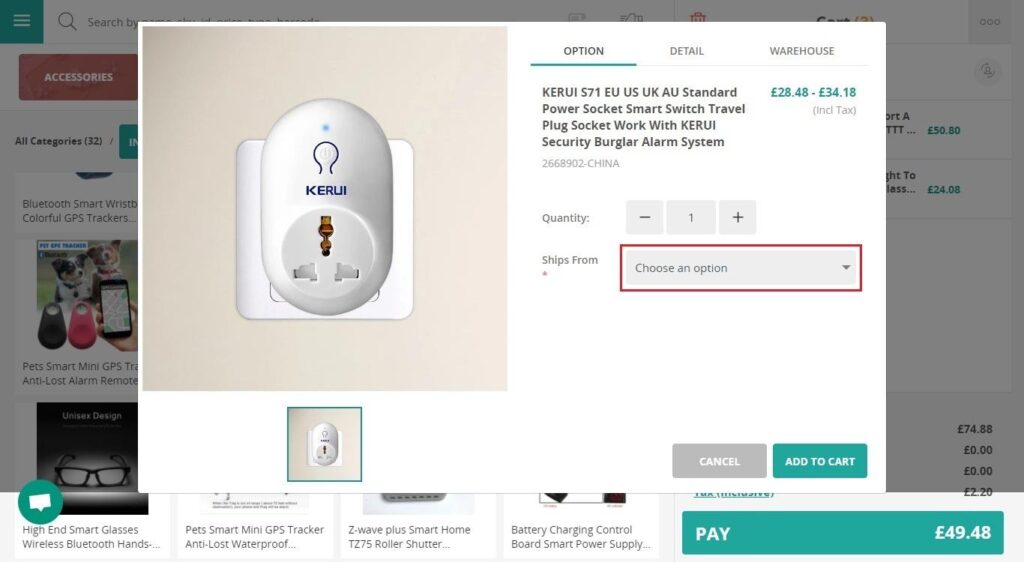Table of Contents
Create a new shipping address #
- At the sell screen, click the Shipment icon at the top of your screen or in the cart summary.
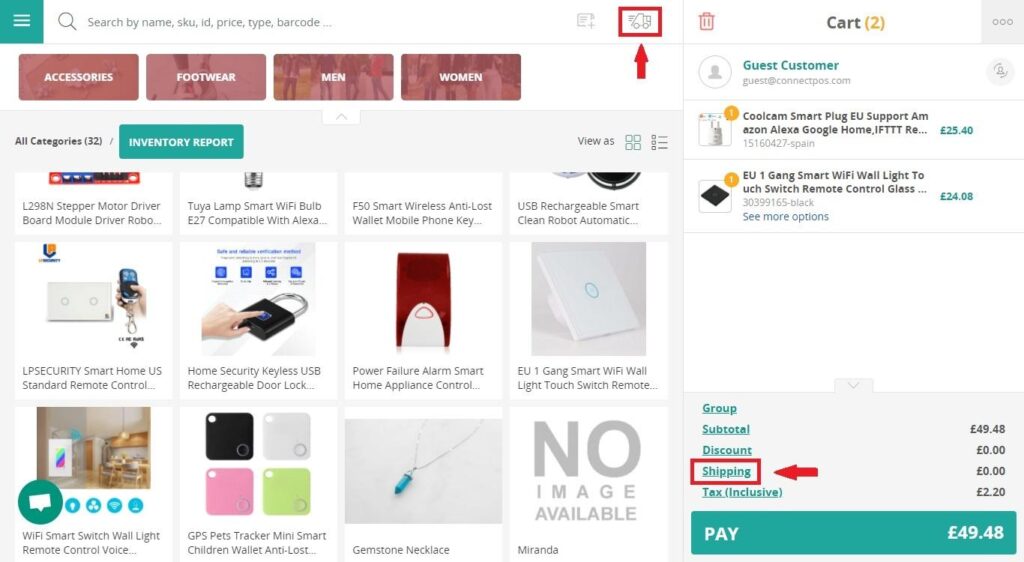
- Click Add Address
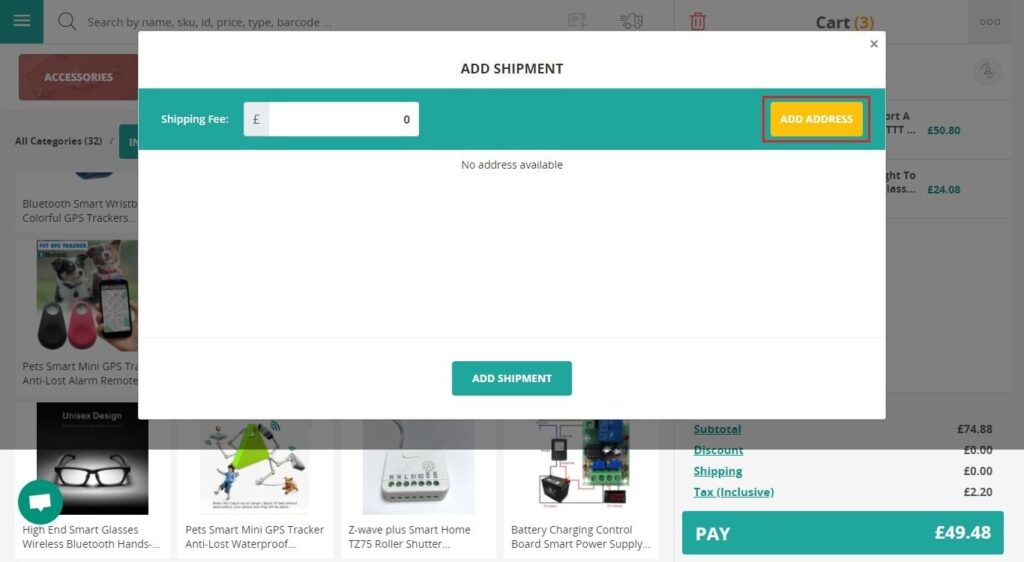
- Fill in the information of shipping address and then Save
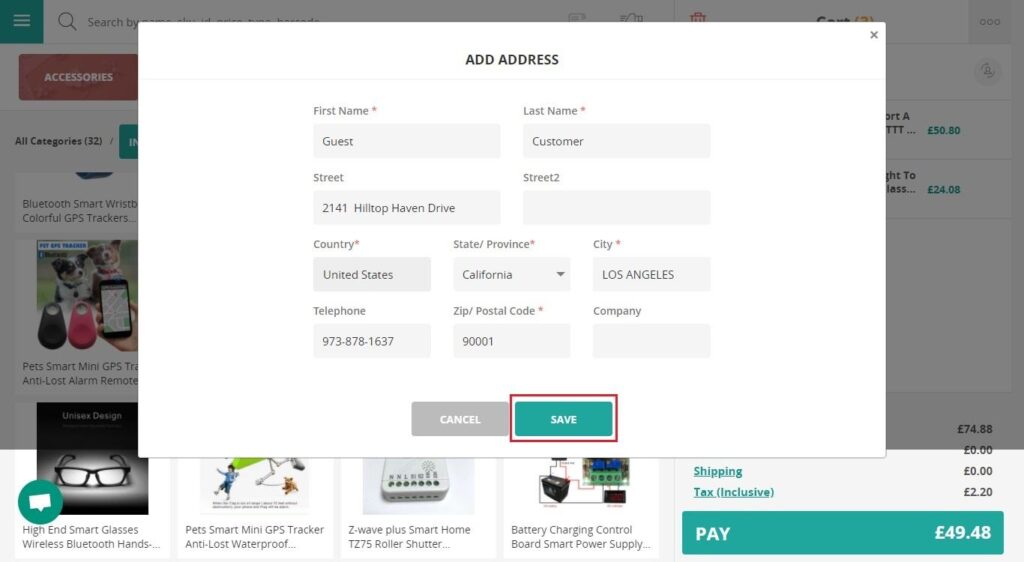
Add or adjust shipment fee #
- In the Add Shipment box, choose the shipment address that you are going to price
- Type in shipping fee then select Add Shipment
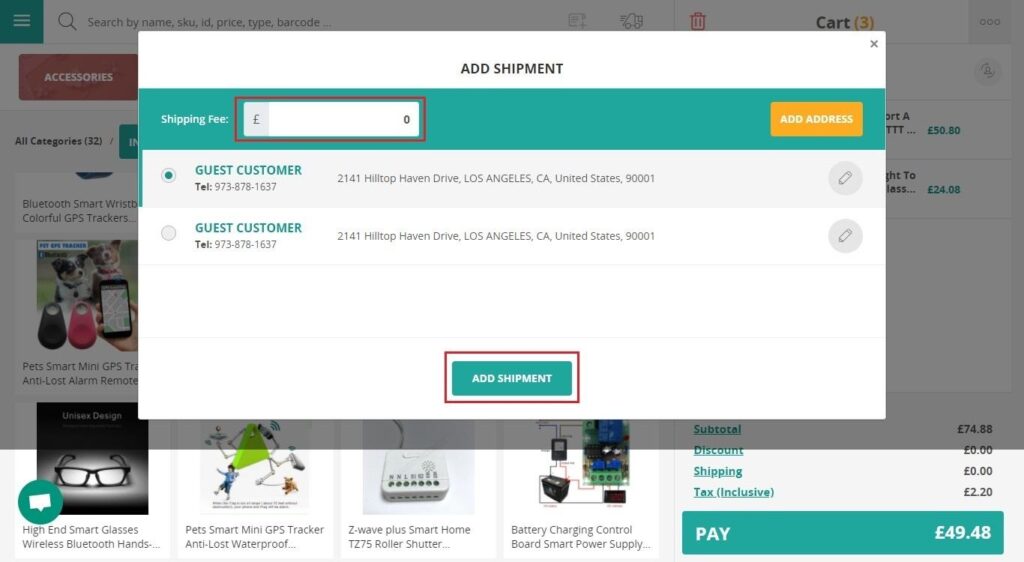
Review order address in order history #
- Select Order lists
- Select the orders that you want to review
- Expand the order information section
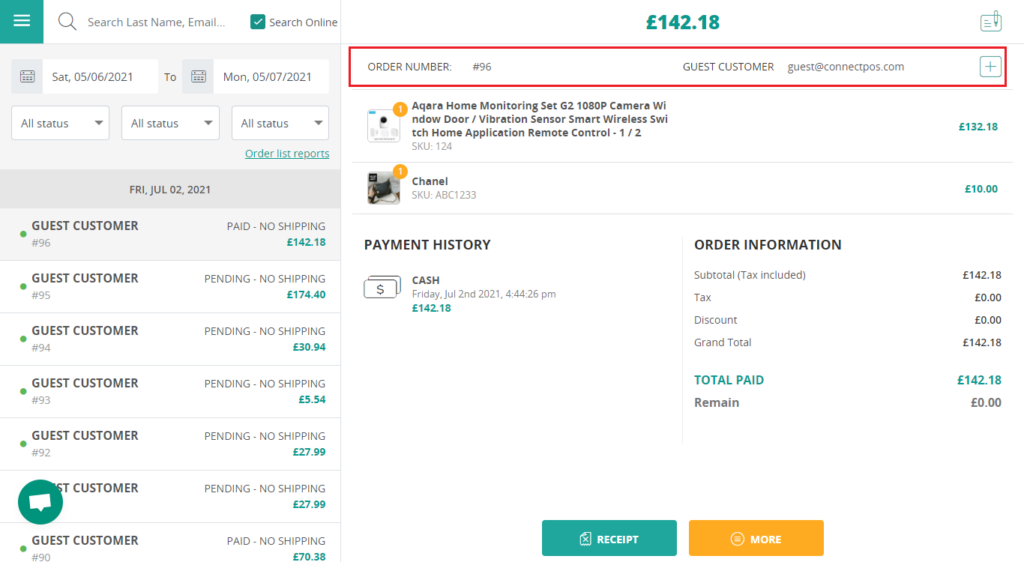
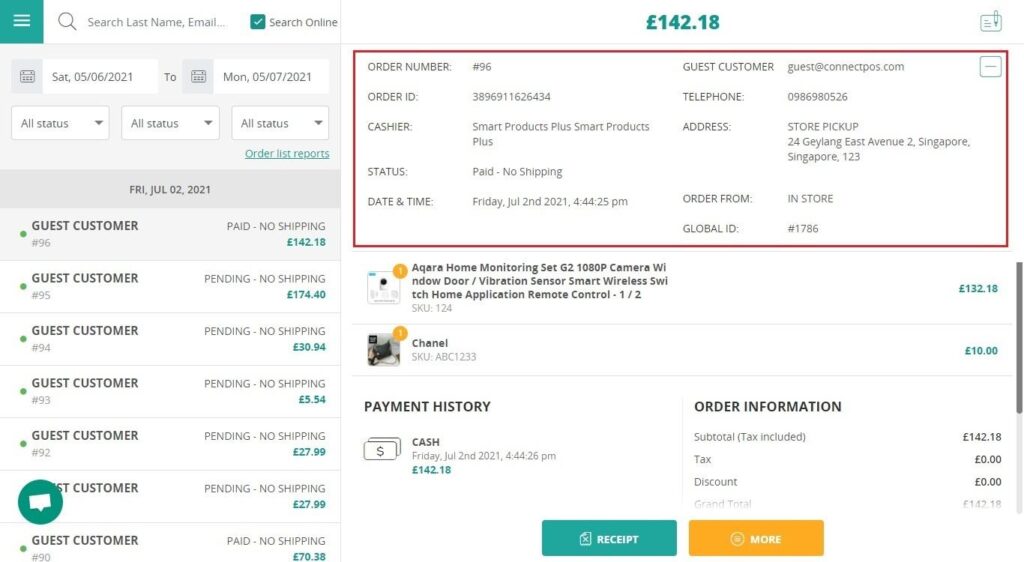
For some particular products, you can also choose a particular warehouse the orders with be shipped from