In this article, you’ll learn how to install or uninstall ConnectPOS for BigCommerce.
Install ConnectPOS for BigCommerce #
To install ConnectPOS for BigCommerce, please follow these steps:
- Log in to your BigCommerce store backend.
- From the side-menu, click on “Apps“.
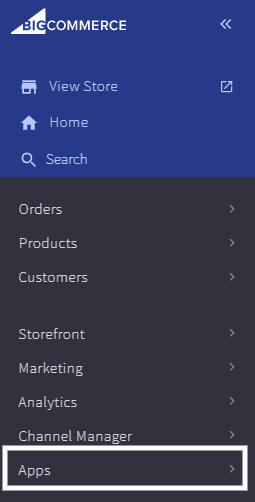
3. Click on “Marketplace“
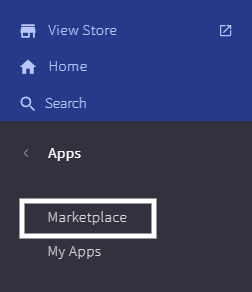
4. Search, or browse the app marketplace to find “ConnectPOS“, then click on the ConnectPOS logo.
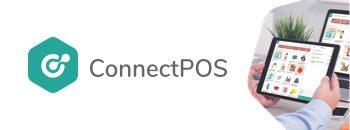
5. Click on “Confirm“
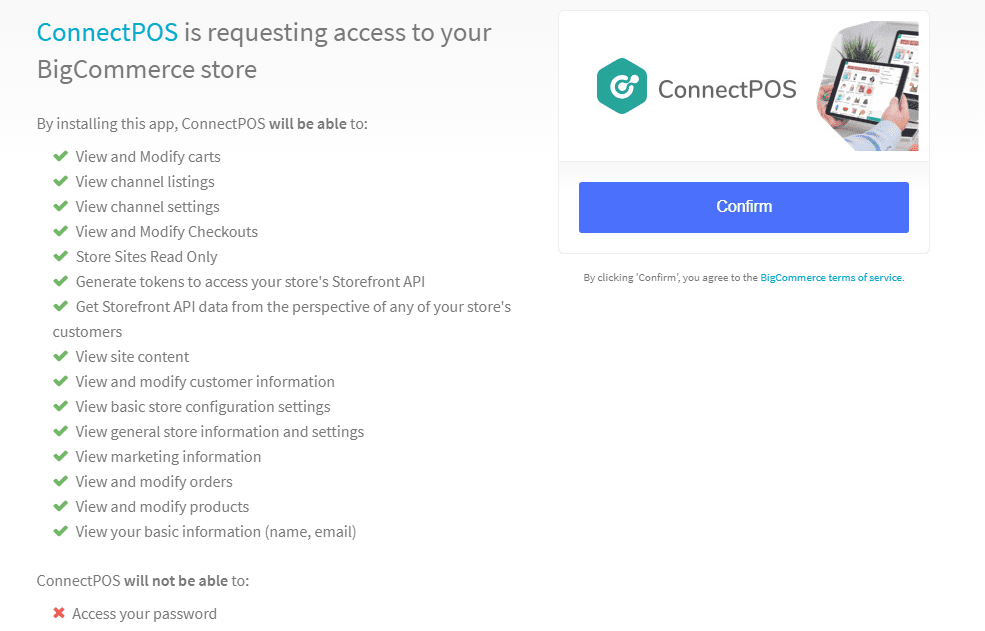
6. The installation process will now begin. After installing successfully, click on “Login Now“.
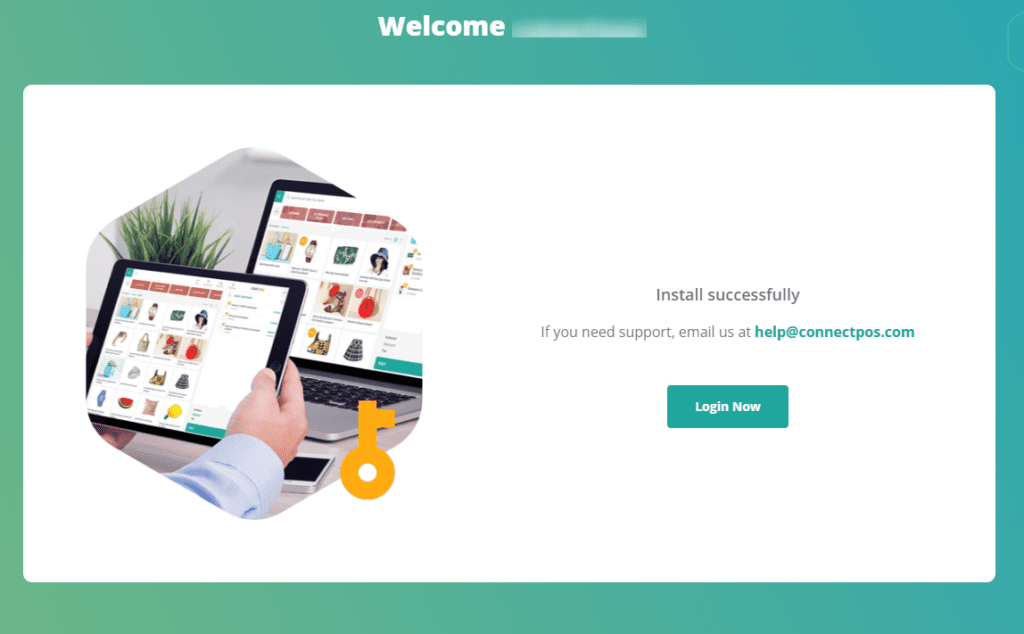
7. You will be logged in to ConnectPOS. From here, you can start creating new outlet/register, syncing products/customer, and creating orders for your stores.
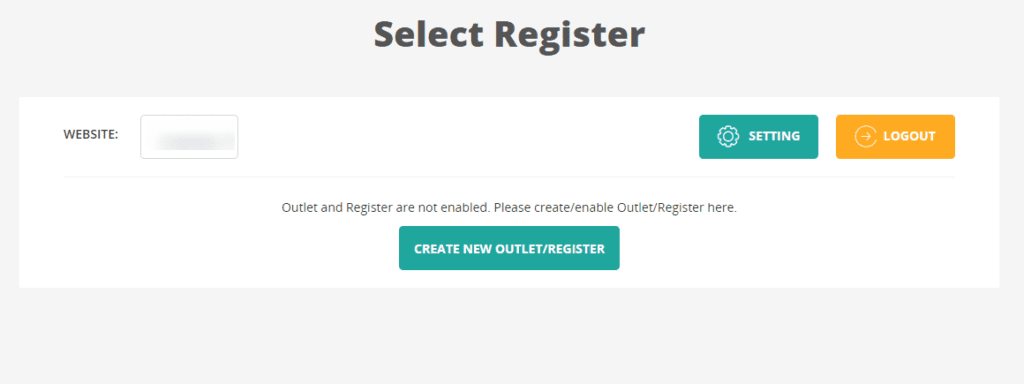
Uninstall ConnectPOS for BigCommerce #
To uninstall ConnectPOS for BigCommerce, please follow these steps:
- From your BigCommerce backend, click on “Apps“.
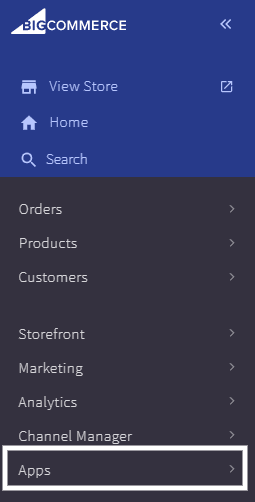
2. Click on “My Apps“.
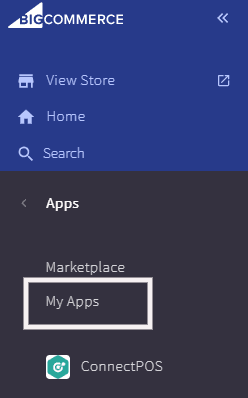
3. Search for ConnectPOS on your app list, then click on “Uninstall“
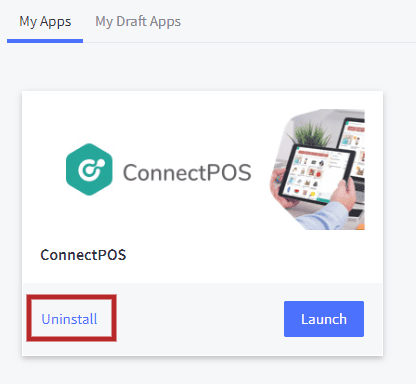
ConnectPOS will be uninstalled from your BigCommerce.



