Getting Started #
Before you start making sale with iZettle, you need to connect the card reader with iPad via bluetooth.
To connect your iZettle card reader with the iPad:
- Enable Bluetooth on your iPad.
- Turn your iZettle device on, tap and hold the “V” button.
- On your iPad, select the device on the Bluetooth list.
- On your iZettle terminal, confirm connecting to iPad.
After these steps, your iZettle device will be connected to your iPad.
Making Sales with iZettle #
To start making sales with iZettle, please follow these steps:
Enable “iZettle” payment in your setting: SETTING > POS SETTING > PAYMENT.
Open Sell Screen. Add items to cart then select your customer.
Tap on “Pay“, proceed to Payment screen.
Select “iZettle” payment.
Click on “Complete“.
Input your iZettle account then login.
This step will be required once.
Your card reader will notify you to Tap / Insert Card.
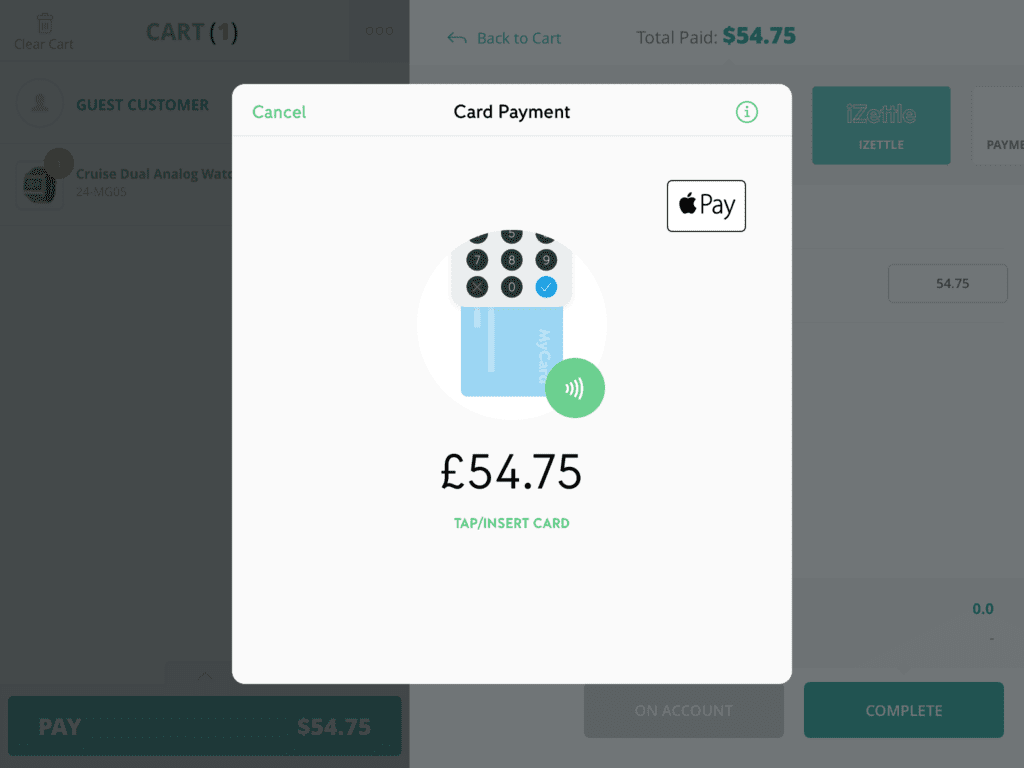
Insert your customer card, then wait for transaction process.
If the card is accepted, you will be directed to “Order Success” screen.
Important information:
- You can only refund with iZettle if the order has transaction via iZettle.
- You cannot create return if the refund amount is higher than order’s Total.
- Card payments can be refunded up to 365 days after the payment took place.
To create a return with iZettle, please follow these steps:
- Open Order List.
- Select order you want to refund. Click MORE > REFUND.
- At the refund cart, click “Pay“.
- On the payment list, select iZettle.
- Click on “Complete“. Popup for refund via iZettle will appears.
- Input your iZettle password, then click on “Confirm“.
If there’s no problem, return via iZettle will be completed.



