What’s a Layaway – Partially Paid Order #
A Layaway / Partially Paid order is a sale that allows you to take a deposit from a customer for an order, set the order aside, and allow customers to pay it off at a later date
On ConnectPOS, there are 2 ways to create a layaway order:
- Customers have yet to pay for any amount and will pay the full amount at a later date.
- Customers have paid the order partially and will pay the rest at a later date.
Enable / Disable Layaway sales on ConnectPOS #
Of course, depending on your store policies, a layaway sale might not be allowed. By default, ConnectPOS enabled this feature, so if you wish to disable this feature, please follow these steps:
- Login on ConnectPOS.
- Click on Setting > POS Setting > Checkout.
- Find “Allow Partial (Layaway) Payment” setting, and toggle to disable the feature.
- Toggle again if you wish to enable the feature.
- Click on “Save” to update your configuration.
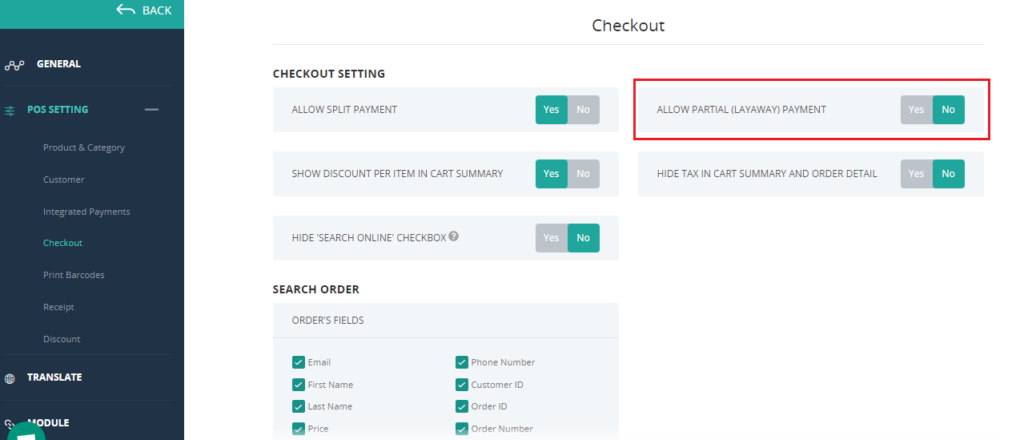
Create a Layaway / Partial Sale #
To create a Layaway / Partial Sale, please follow these steps:
- Open ConnectPOS Sell Screen.
- Add the items to cart.
- Make sure to add a customer to cart.
- Choose a payment method, and a popup will be displayed.
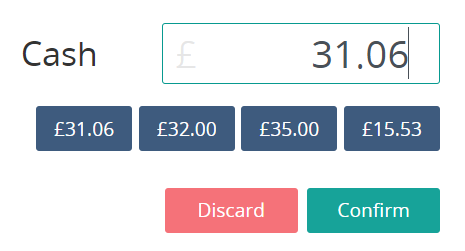
- Choose an amount that is lower than the total price of the product (so that partial payment can be applied).
- Click on “Confirm“.
- Choose “Partial“.
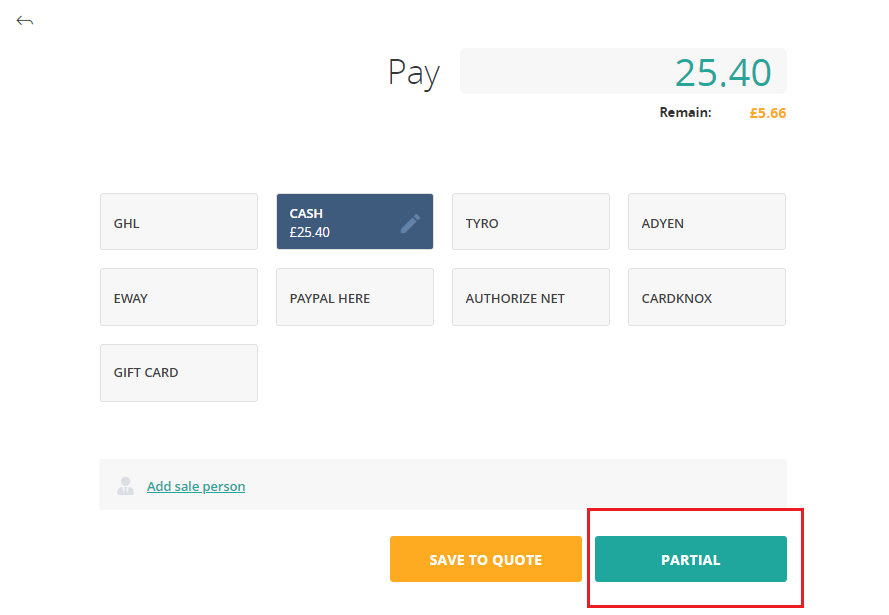
The “Order Success” screen will appear after clicking on “Partial“. You can print a receipt for the customer, or click on “New Order” to create another sale.
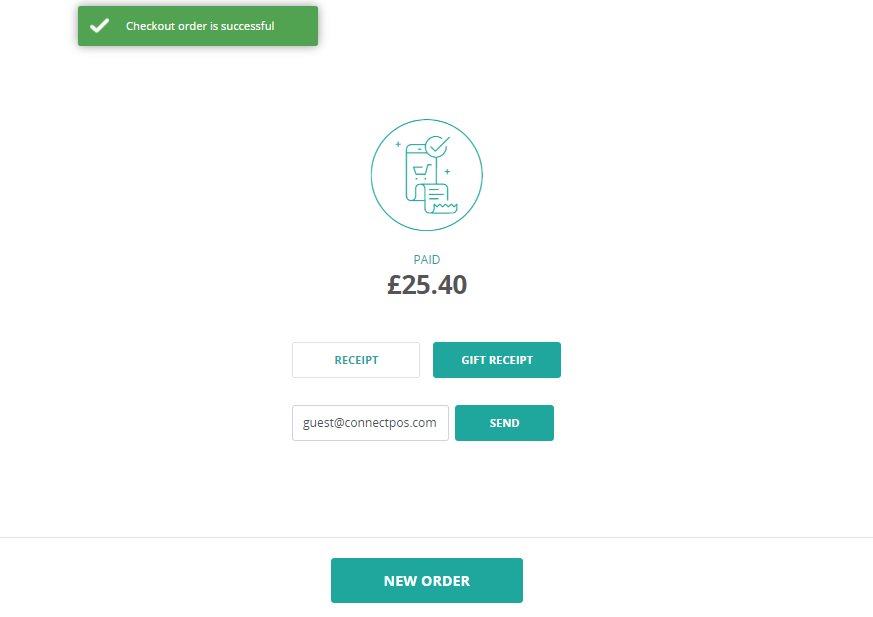
Complete payment for Layaway / Partial Sale – Add Payment #
As shown above, for Layaway / Partial order, customers will finish the payment on a later date. To complete payment for these orders, please follow these steps:
- Open the Side Menu, then click on “Order List“.
- Find and click on the Layaway / Partial order.
- On the right section, click on “Add Payment“. The “Add Payment” screen will appear.
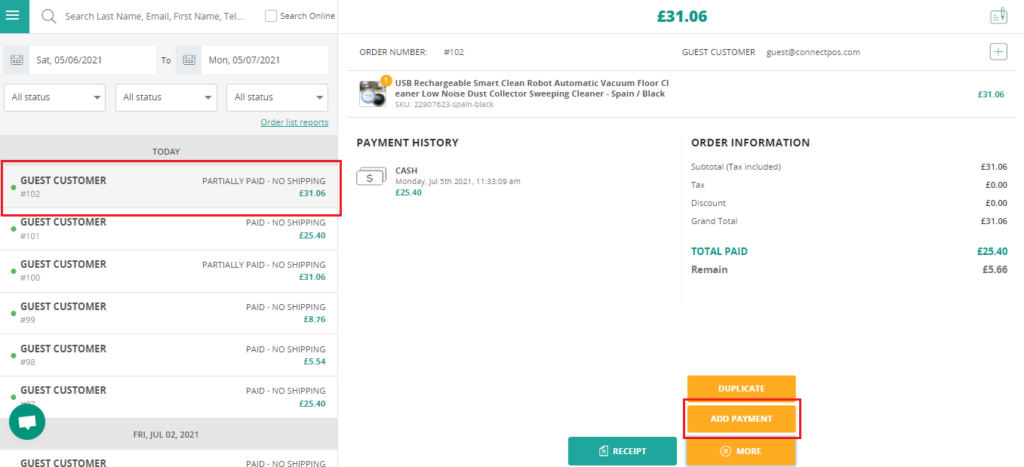
Select a payment method for the payment. Please note that you can still edit this amount, in case your customer wishes to pay partially again.
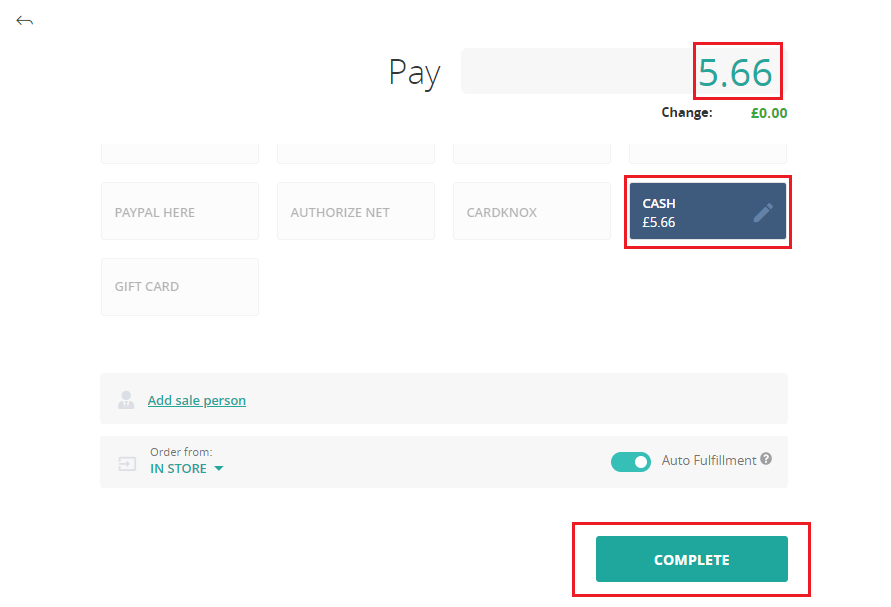
Click on “Complete” to finish the adding payment process.



