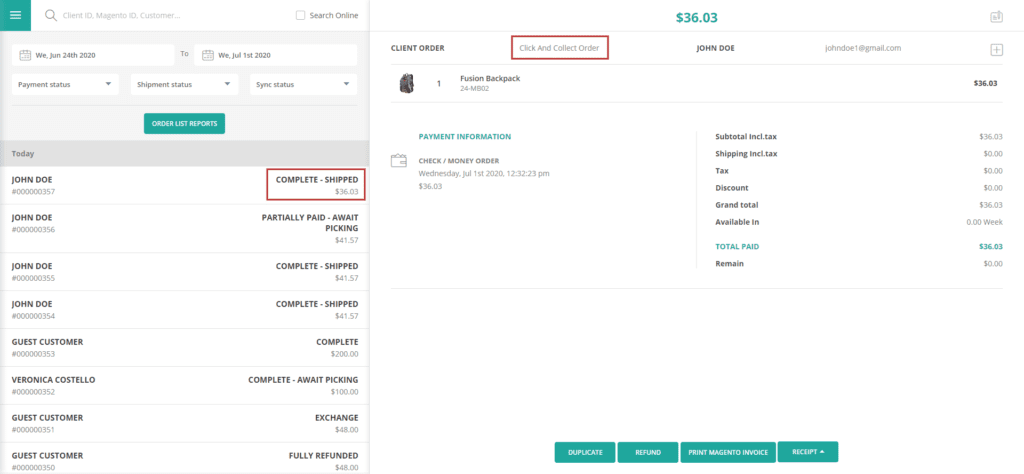In this article, we will guide you on setting up an Outlet as collecting order location, how customers can select an outlet as a collecting point during checkout, and processing orders on ConnectPOS.
Customer select pick up location #
To let customers select the collecting location, please follow these steps:
During checkout, at the “Shipping” step, customers select ConnectPOS – Store Pick Up method.
A dropdown to select Outlet as picking up location will appear, along with the Google Map. Check the section above on how to set up an Outlet as picking the location.
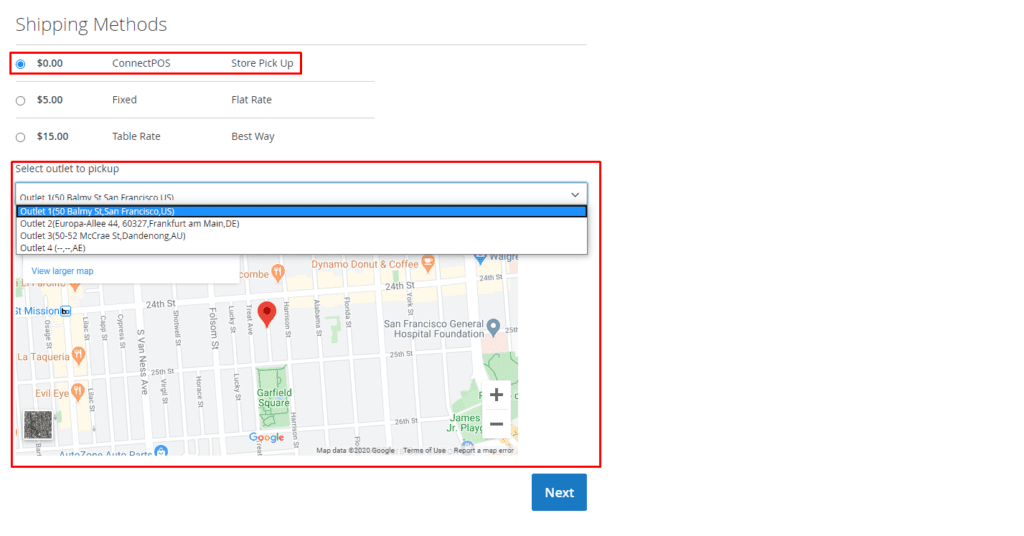
Customer checkout successfully, the order will be pushed to ConnectPOS immediately.
Processing order to be picked up on ConnectPOS #
To start the picking process, please follow these steps:
Open ConnectPOS, select a register from Outlet with the order to be picked up.
Open the “Order List” page.
Find the order to be picked up, using order ID from the customer.
By default, the order status will be “Partially Paid – Await Picking“.
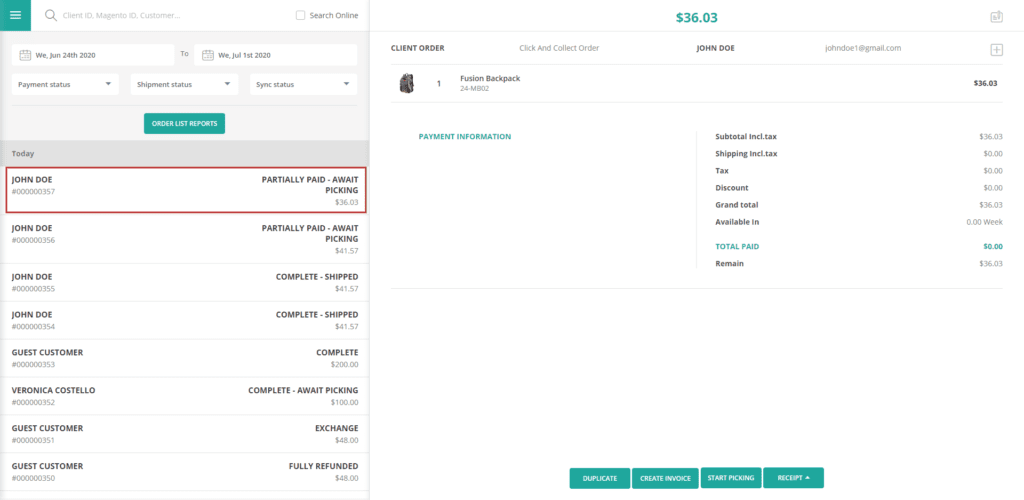
After confirming the customer’s payment, click on “Create Invoice” to create an invoice on Magento.
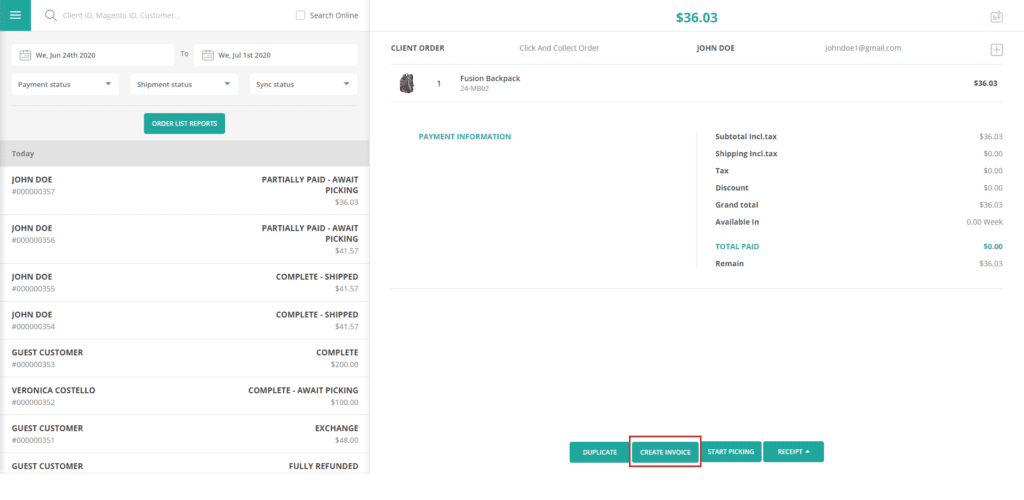
After creating an invoice, the order’s payment information will be shown in the “Payment Information” section. The order status will be updated to “Complete – Await Picking“.
To start packing the order, click on “Start Packing“. The order status will be updated to “Complete – Picking In Process“.
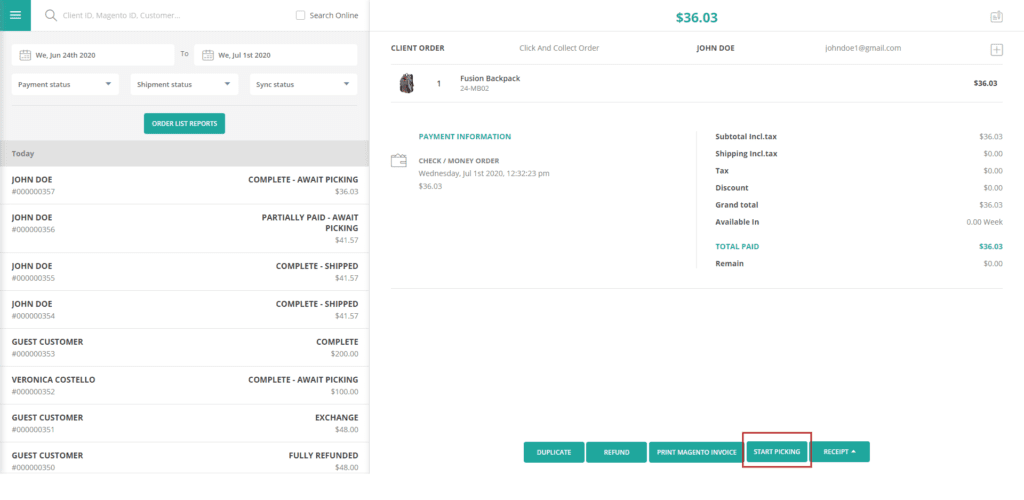
While packing, if there’s a problem with the order, you can click on Process Picking > Cancel Picking to stop the packing process. Click on “Start Packing” again to resume the process.
To finish the packing process, click on Process Picking > Confirm Pack.
After packing completely, the order status will be updated to “Complete – Await Collection“.
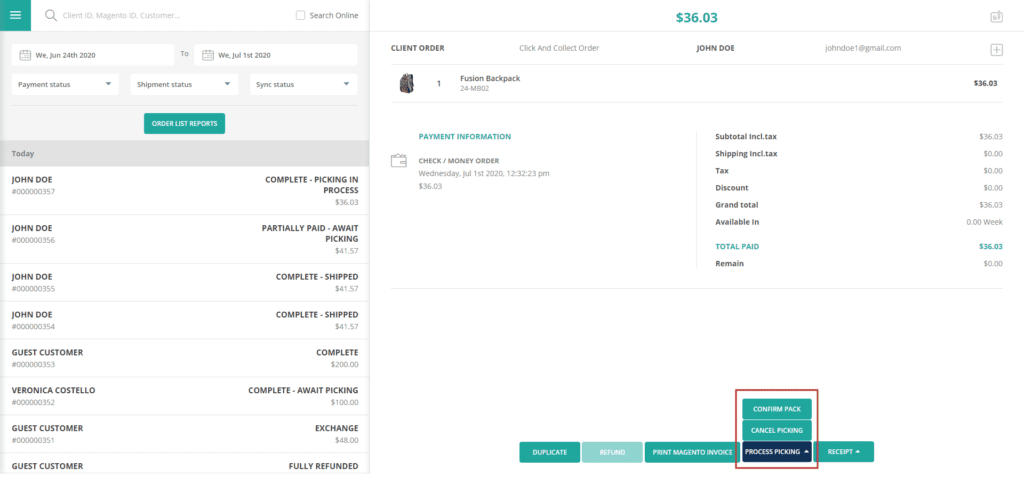
Order will now be readied for the customer to pick up.
After the customer has picked up the order, click on “Confirm Collection“.
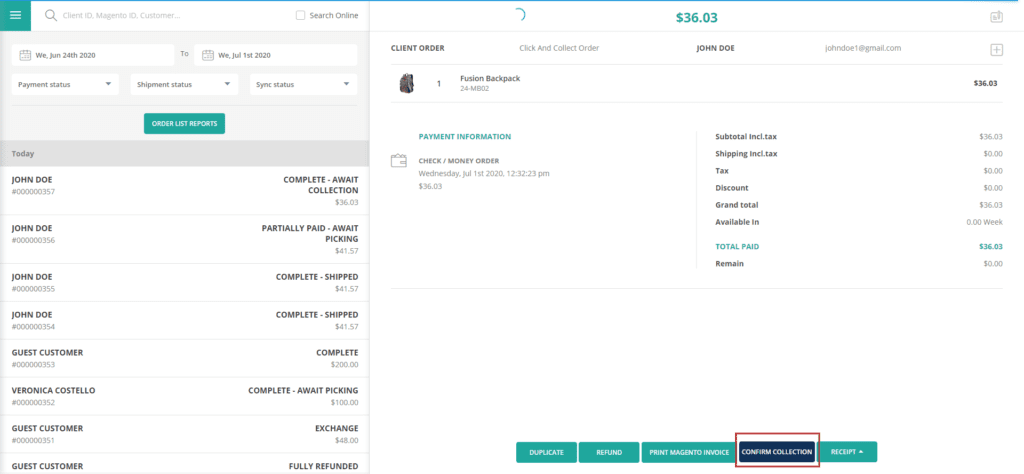
The order status will be updated to “Complete – Shipped“, completing the process.