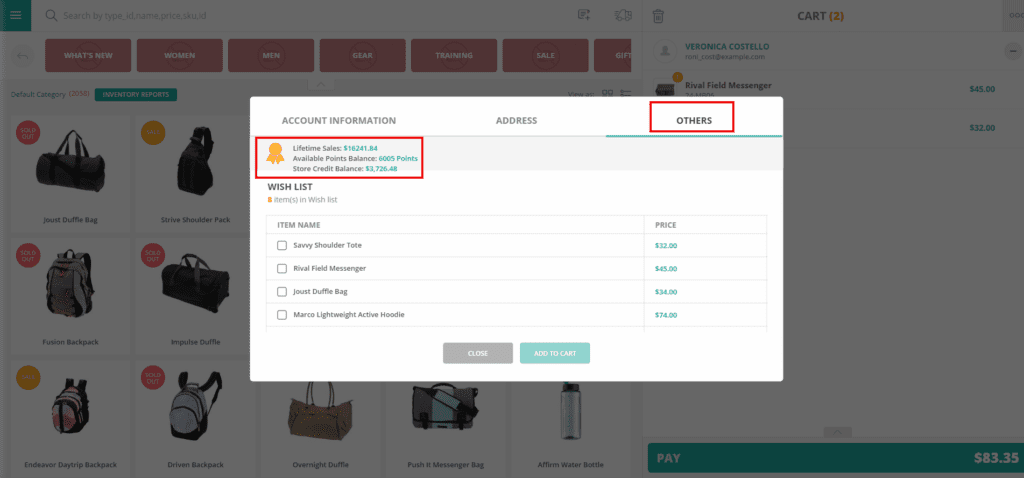Table of Contents
Getting started #
For enabling Store Credit on ConnectPOS, please contact our support team at [email protected]
Issuing Store Credit as part of a Refund / Return #
After enabling and configuring Store Credit extension, you can issue store credit to your customers.
You can issue Store Credit to Registered Customer only, Guest Customer is not applicable.
To issue store credit to customer, please follow these steps:
- Open the Side Menu, click on “Order List“.
- Find and click on the order to be returned.
- Click on “Refund” to start the Return / Refund sale.
- When the “Refund” screen appears, click on “Pay“.
- Select “Refund To SC” block.
- Click on “Complete” to finish issuing store credit to customer’s account.
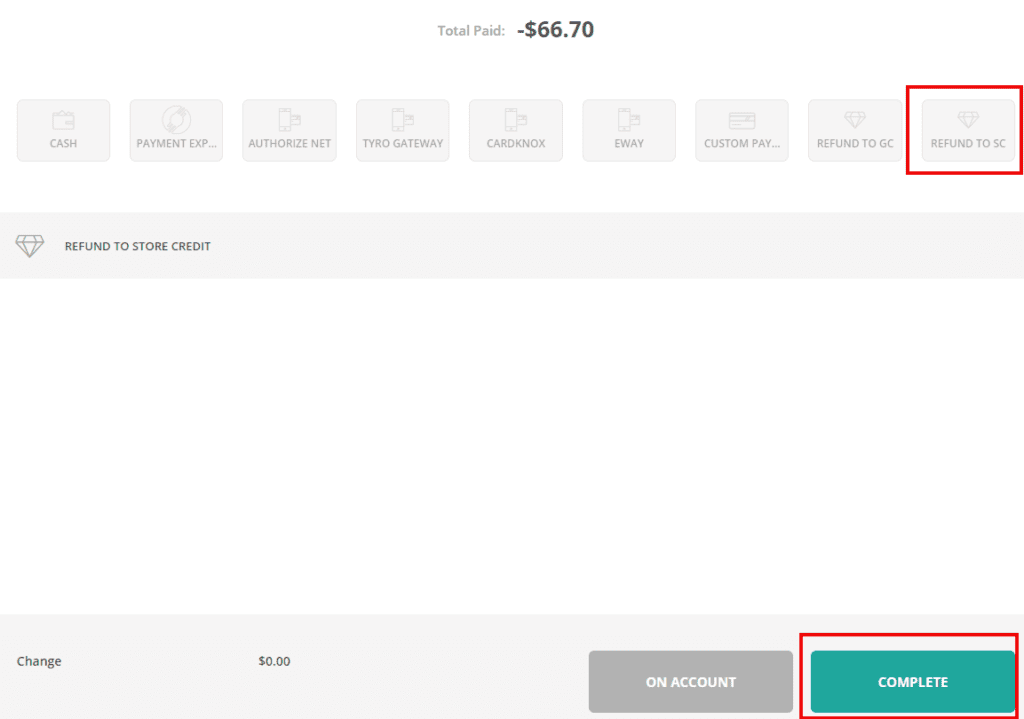
Redeeming Store Credit #
To redeem a customer store credit, please follow these steps:
- Make sure to select a customer. As mentioned before, only Registered Customer are applicable for Store Credit.
- Add the items to cart.
- Click on “Pay“, proceed to the payment screen.
- Check the “Store Credit” row. Click on “Use Store Credit“. All of customer’s store credit will be spent for the order.
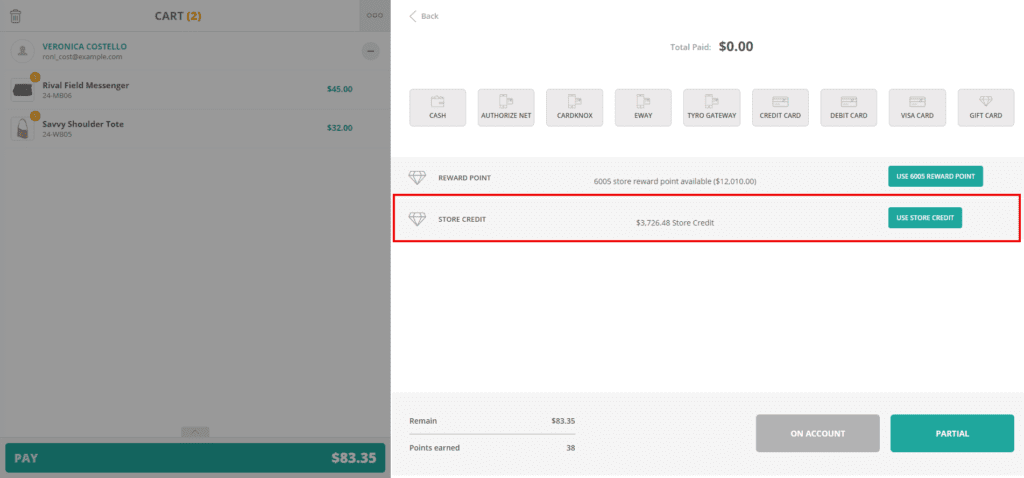
Check customer’s Store Credit balance #
To check a customer’s Store Credit balance, please follow these steps:
- Open Sell Screen.
- Select a customer to add to cart.
- Click on the customer’s name. A popup for customer’s detail will appears.
- Click on “Others” tab. Customer’s Store Credit balance will appears here.