Getting Started #
Before you start making sales on Sell Screen, you may wish to set up your products:
- To filter what kind of products to be shown on Sell Screen, and what attributes to be used for searching, please check here.
- To choose what warehouse your outlet will get products from, please check here.
Searching products manually by keywords #
To start searching for products on ConnectPOS Sell Screen, please follow these steps:
- Open Sell Screen.
- Put and click your mouse cursor in the search field.
- Start typing your product keyword.
- Click Enter on the keyboard to submit.
If there are products that match your keywords and attributes, those products will appear in the product list section.
Clear all keywords to reset the product list to default.
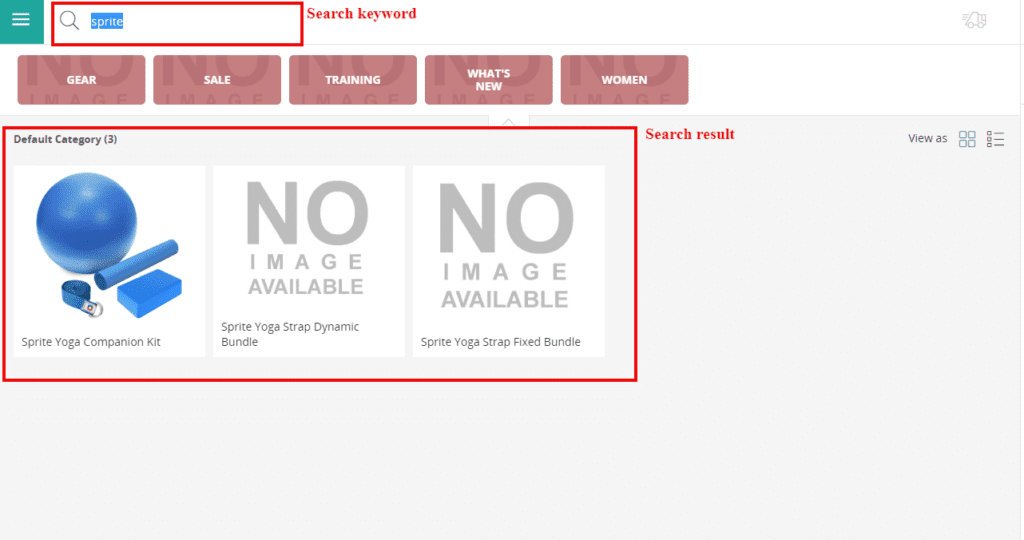
Searching products by scanning barcodes #
You can search for products by scanning the barcode. ConnectPOS supports both Bluetooth and USB barcode scanners that interact with the computer as a keyboard wedge.
To start searching for products on ConnectPOS using a scanner:
- Open Sell Screen.
- Make sure the Sell Screen is the focus.
- Scan product barcode.
If there are products that match with the barcode, they will be shown on the product list.
Note that you only need ConnectPOS Sell Screen to be active. You don’t need to put cursor on the search field.



