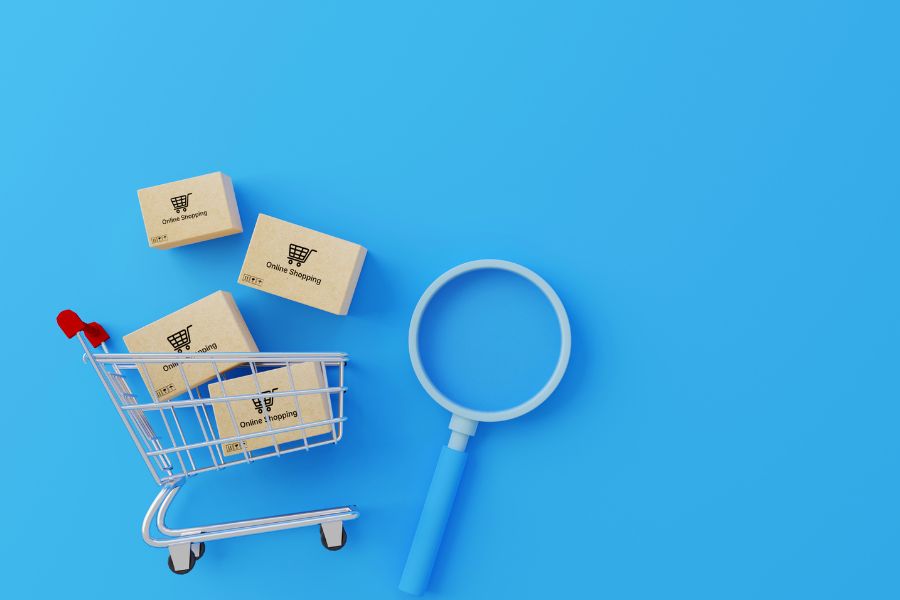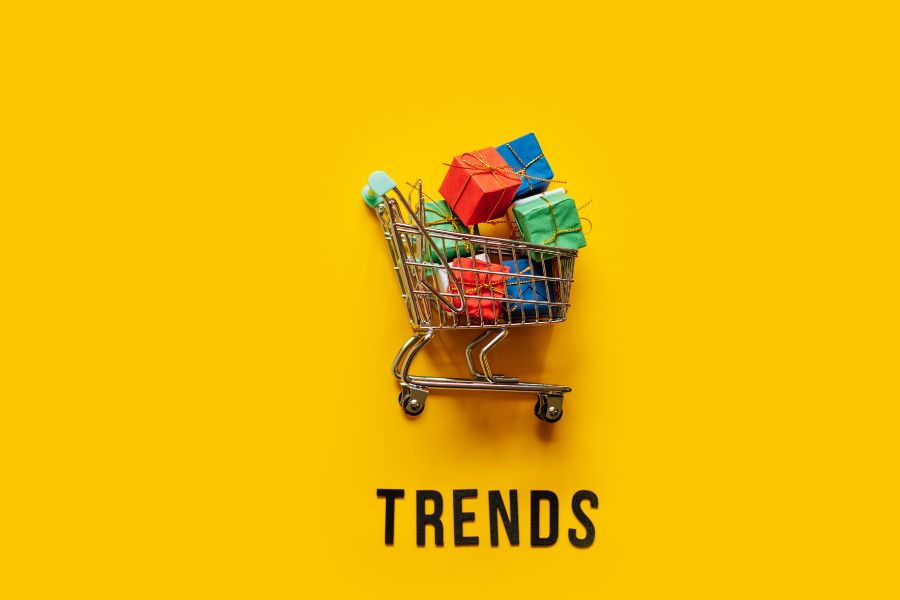Now that you have determined to be part of the community of tens of thousands of businesses that have utilized BigCommerce. Because you are a novice to it, you may feel quite overwhelmed at first. Fear not. Check out here for the starters’ guide to launch a BigCommerce trial store
Understand the BigCommerce dashboard
As you have chosen to launch a BigCommerce trial store, you should understand some of the major dashboard sections:
- Products: Add product categories, add items, use a CSV file to import items, as well manage feedback.
- Orders: Check orders, check deliveries, keep a close watch on gift certificates, as well as add tracking numbers.
- Storefront: Look around the theme marketplace, personalize the theme, insert links to social media, insert the logo, create new pages, and so on.
- Customers: Add customers manually, check customer information, as well as build customer groups.
- Analytics: Check statistics in real-time, for example, visits, purchase orders, products sold, income generated by sales, and so on.
- Channel Manager: Link your shop on BigCommerce with Instagram, eBay, and other channels.
- Marketing: Generate discounts, make coupon codes, make banners, as well as work on abandoned cart notifications.
- Store Setup: Include delivery information, payment methods, as well as your contact information.
- Apps: Look around the app marketplace as well as get at applications already included in your BigCommerce shop.
- Select a Plan: By the end of the implementation process of your BigCommerce trial store, it is necessary for you to opt for a plan to keep utilizing this platform. The options include Enterprise, Pro, Plus, and Standard.
Select the theme
Follow the following steps to select the theme of your BigCommerce trial store:
Step 1. Visit Storefront on the dashboard.
Step 2. Choose Theme Marketplace.
Step 3. Select from the free themes. You can also choose to purchase a theme. After all, click on your desired theme.
Step 4. Before choosing Add Theme, you have the option to preview it.
Add the logo for your BigCommerce trial store
Doing this helps increase the reliability of your shop and enhance your brand awareness. Follow the following steps to add the logo:
Step 1. Visit Storefront on the dashboard.
Step 2. Choose Logo.
Step 3. You have the option to utilize a custom image as the logo or generate a text logo.
Step 4. Choose Save after you are done.
Add the products to your BigCommerce trial store
Follow the following steps to add the products:
Step 1. Choose Products on the dashboard.
Step 2. Choose Add. Please note that some sample items are already available in this section. To avoid doubt, you are suggested to remove them before you add the actual items of your shop.
Step 3. Insert the product category, name, weight, and cost. We suggest also adding information like the product photos and description.
Step 4. Choose Save after you are done. In conclusion, after checking out this starters’ guide, you should understand key things for launching a BigCommerce trial store. Call us for more information.
ConnectPOS is a all-in-one point of sale solution tailored to meet your eCommerce POS needs, streamline business operations, boost sales, and enhance customer experience in diverse industries. We offer custom POS with features, pricing, and plans to suit your unique business requirements.